Problem
When pasting an image from Snagit to Gmail, the image displays a transparent background or does not paste at all.
Solution
Option 1: Disable Transparency on the Clipboard in Snagit
There is currently a bug which causes a copied image from Snagit show a transparent background when pasted in Gmail. As a workaround, make the following changes in the editor:
- Open Snagit.
- Select Edit > Editor Preferences > Outputs.
- Click Clipboard and select Disable image transparency on clipboard.
- Click OK.
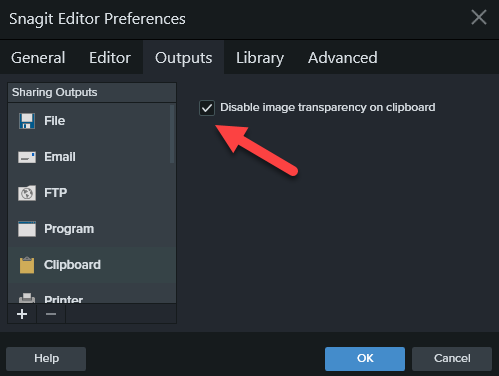
Option 2: Enable HTML Email in Gmail
Images can only be pasted in HTML based emails. This is set as the default setting for Gmail. However, if the setting is changed to plain text, then it will be impossible to paste an image in the email. To change the setting, make the following changes in Gmail:
- Compose a new message in Gmail.
- Click the Down Arrow in the bottom right corner of the message.
- Deselect Plain text mode.