Problem
When opening Camtasia Editor on macOS the application asks for the key even though the key is already saved in the software.
Users may also experience the exported video still has a watermark after entering the key into the software.
Solution
Follow the steps below to unlock with your key:
- Close Camtasia Editor.
- Open Finder and select Go > Go to Folder.
- Paste /users/Shared/TechSmith/ in Go to the folder.
- Click Go.
-
In the TechSmith Folder, create a new folder called Camtasia. If there is
already a folder named Camtasia, delete that folder and create a new one.
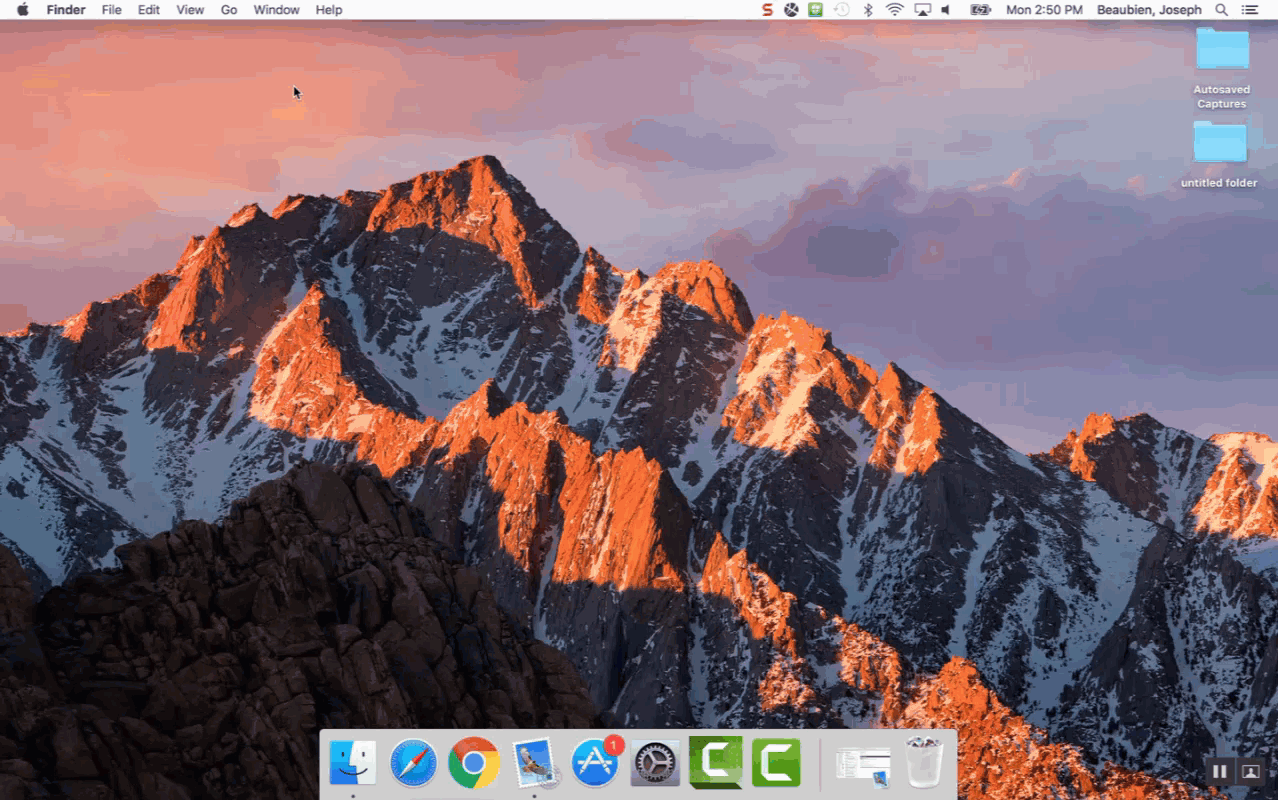
- Open Finder and select Go > Go to Folder.
- Paste /users/Shared/ in Go to the folder.
- Click Go.
- Control-click the Shared folder and select Get Info.
- Select the Sharing & Permissions dropdown.
- Click the lock icon on the bottom right of the window. Insert your password.
-
Set all Privileges to Read & Write.
Once complete, click the lock icon to lock your changes.
- Re-open Camtasia Editor, and insert the key by selecting Camtasia > Activate.
If it still does not work, then make sure you have Read & Write access to the Users, Shared, TechSmith and Camtasia folders. Just follow steps 9-12 for each of those folders.