Installing Snagit does not remove older versions of Snagit. After you have installed, verify everything is working properly, and then you can safely remove the old version(s) following these steps.
- Download snagit.exe after purchasing or from the following link: Snagit Download
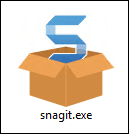
- Locate snagit.exe.
The EXE file is located in the Downloads folder. Open File Explorer and browse to: C:\Users\YOUR USERNAME\Downloads\ - Double-click the snagit.exe file to begin installing Snagit.
- If you receive the dialog shown below you may need to contact your IT team as administrator privileges are required.
- If you receive the dialog shown below you may need to contact your IT team as administrator privileges are required.
- Choose the desired language from the dropdown (A).
- Select the I accept the License Terms (B) checkbox and click Install (C). Or, click Options (D) to customize the settings.
If the Modify Repair Remove screen appears, Snagit is already installed on your computer. Close the window and open Snagit from the Windows Start Menu.
If you see a message that says Setup Blocked then that means Snagit is currently running and needs to be closed in order to continue.
To completely close Snagit you need to click File > Exit TechSmith Snagit in the Capture window and File > Exit Snagit Editor in the Snagit Editor.
Snagit is now installed and ready to use.
Open Snagit on Windows 11
- Click the Start button and select All.
- Open the TechSmith folder.
- Select the desired version of Snagit