Problem
Snagit is automatically set to start Windows. However, it does not launch when logging in to Windows.
Solution
Option 1: Set Snagit Preferences
Make sure the preferences in Snagit are set to start Snagit automatically when logging into Windows.
- Open Snagit Capture and select File > Capture Preferences.
- Select Run Snagit when Windows starts under General.
If you receive an error stating Administrator Privilege Required, even when running the program as an administrator, please try uninstalling all versions of Snagit, then reinstall Snagit 2019.
Option 2: Turn Off Run as Administrator
- Press Windows+R on your keyboard to open the Run window.
- Type the following and click OK: C:\Program Files\TechSmith\Snagit #\ (Where # is the Snagit version you're using)
- Locate Snagit32.exe. (This will be SnagitCapture.exe for Snagit 2022 and later)
- Right-click the icon and select Properties > Compatibility.
- Click Change settings for all users.
- Deselect Run this program as an administrator.
- Repeat these steps for these files:
- C:\Program Files (x86)\TechSmith\Snagit #\SnagPriv.exe
- C:\Program Files (x86)\TechSmith\Snagit #\SnagitEditor.exe
Option 3: Check Security Policies on the Computer
- Press Windows+R on your keyboard to open the Run window.
- Type the following and click OK: secpol.msc
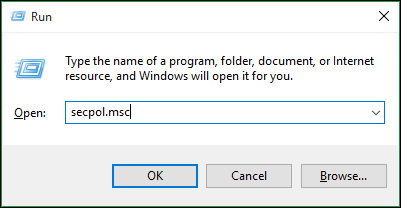
- Select Security Settings > Local Policies > Security Options.
- Locate User Account Control: Run all administrators in Admin Approval Mode. Double-click and set to Disabled.
Option 4: Check Windows 10 Task Manager
- Press Ctrl-Alt-Delete and choose Task Manager.
- Click Startup.
- Locate Snagit.
- Right-click Snagit and choose Enable.
Video Tutorial: