Problem
How to install SuperStamps in Snagit.
Solution
To install SuperStamps from TechSmith or SoftwareCasa, please follow the steps:
Snagit 13 and Later
- Download the SuperStamp package for Windows.
- Click File Explorer.
- Select Downloads.
- Double-click the ZIP file to extract all files.
- Copy and paste the SuperStamps folder to the following location on your computer:
C:\Users\YOUR USERNAME\Documents\Snagit Stamps\If there is no Snagit Stamps folder, simply create a new folder in Documents. Press Ctrl-Shift-N and name the folder Snagit Stamps.
- Restart Snagit.
- Click Stamp.
- Select My Stamps in the Quick Styles dropdown where your stamps will be avaliable.
If you do not see your stamps, select Organize Stamps > Change Stamp Folder > and browse to where you placed the stamps in your folder.
Snagit 12 and Earlier
- Download the SuperStamp package for Windows.
- Click File Explorer.
- Select Downloads.
- Double-click the ZIP file to extract all files.
- Copy and paste the SuperStamps folder to the following location on your computer:
C:\Users\YOUR USERNAME\Documents\Snagit Stamps\ - Restart Snagit.
- Click Stamp.
- Select My Stamps in the Quick Styles dropdown where your stamps will be avaliable.
If the SuperStamps are not appearing in the Stamps section after performing the steps above, confirm that your Stamps folder is correct.
- Open Snagit
- Click Stamp.
- Click More under the QuickStyles dropdown.
- Select Organize Stamps > Stamp Folder.
- Set the path where you placed the SuperStamps folder in the steps above:
C:\Users\YOUR USERNAME\Documents\Snagit Stamps\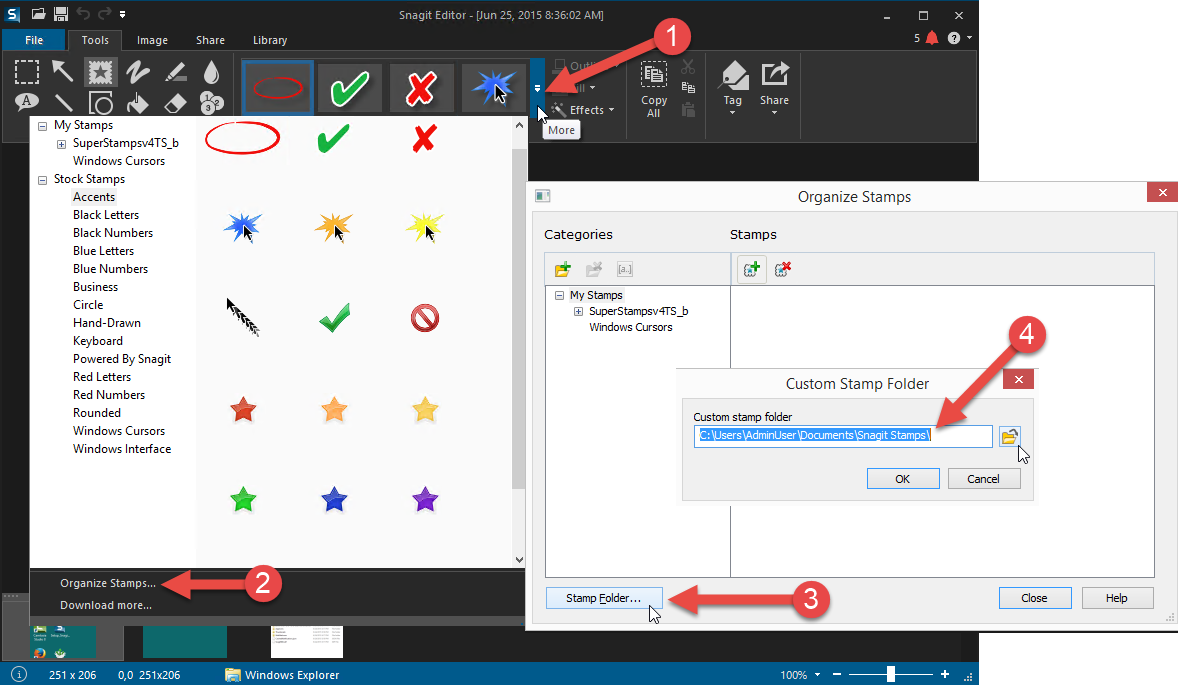
Additional Information
More guides and resources are available in the SuperStamps folder on your computer and can also be accessed below: