Problem
Snagit crashed and I received the following error: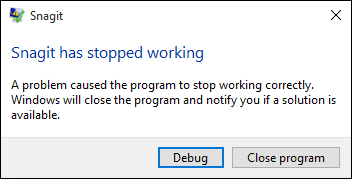
Solution
There can be several factors that can cause an application to crash such as software bugs, hardware failure, operating system problems, and more. If you experience frequent crashes, try these solutions.
Update Snagit
Make sure you are running the latest build available for your version of Snagit.
All versions of Snagit are available for download here.
To check what version of Snagit is currently installed:
- Open Snagit.
- Select Help > About Snagit.
Update Windows
Install Windows Updates to make sure you are running the most recent versions for dependencies and system files.
Windows 10
- Click Start in the taskbar.
- Select Settings > Update > Security.
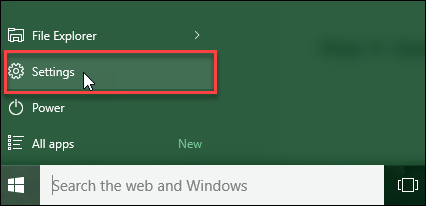
- Select Check for updates.
Update Hardware Drivers
Many problems can be resolved by updating the hardware drivers on your computer. This process varies across computers. The best way to check for the latest drivers is to visit the computer manufacturer's website and search for your computer model number.
Windows attempts to find these automatically, but often there are more recent ones available.
Some of the most popular manufacturer's support sites are listed below:
Contact Support
If none of these suggestions help, submit a support ticket and we can troubleshoot with you. When submitting a support ticket, please provide as much of the following information as possible to assist in the process:
- Steps to Reproduce the Error
- If there are specific steps that consistently reproduce the crash, then include those in the ticket. If there are no specific steps and the crash seems to be random, then please provide details about what actions you took before Snagit crashed to help our team assist you. For example, was it while capturing or was it while editing?
- Snagit Diagnostic Information
- If you can open Snagit, this text file will give us detailed information about your version of Snagit.
- Open the Capture Window or Snagit Editor.
- Select Help > About Snagit.
- Click Support Information.
- Select Save To File.
- Attach the saved file to your ticket.
- DirectX Diagnostic Report
- This will tell us some additional information about your computer hardware and drivers.
- Press Windows + R to open Run.
- Type the following and then press Enter: dxdiag
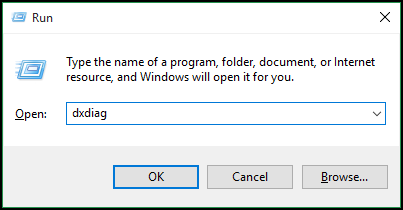
- Click Yes to the prompt (if you see one).
- Once the progress bar completes, select Save All Information.
- Attach the saved file to your ticket.