Problem
When Snagit is in open, I am unable to detach the screen on my Surface Book. Windows displays the error:
"Please resolve before detaching. The following may need to be closed in order to detach. Any unsaved changes will be lost. SnagitEditor."
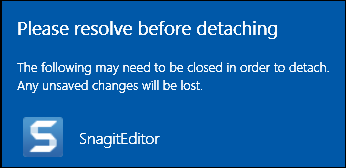
Solution
This problem may occur if Snagit is run via the NVIDIA High-performance graphics processor. To prevent this error, run Snagit via the integrated graphics processor.
Option 1: Only Run Snagit via Integrated Graphics Processor
This will allow only allow Snagit to run via the integrated graphics processor. Other apps may still run via the NVIDIA processor, and may prevent the screen from being detached.
- Open the NVIDIA Control Panel.
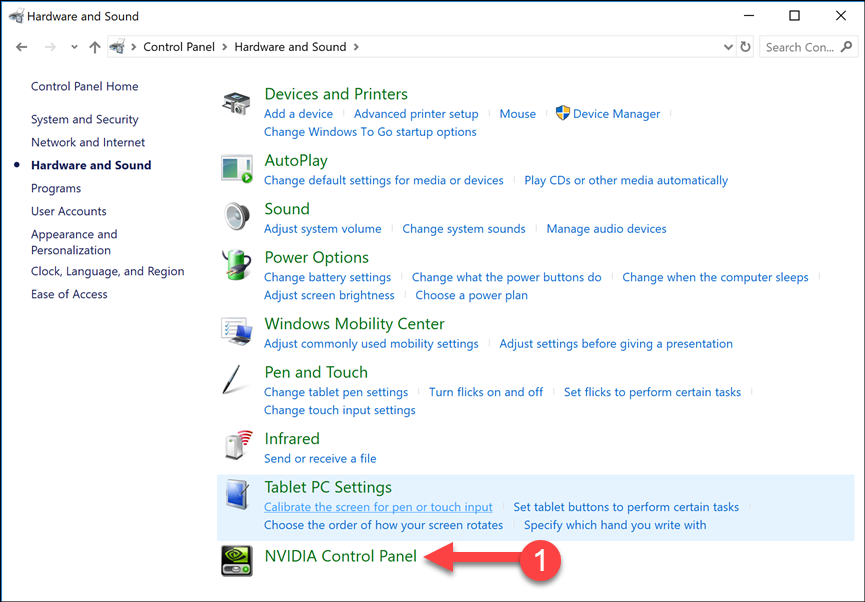
- Select 3D Settings > Manage 3D Settings.
- Click the Program Settings tab.
- From the dropdown, select snagiteditor.exe from the program list.
- Click the Add button.
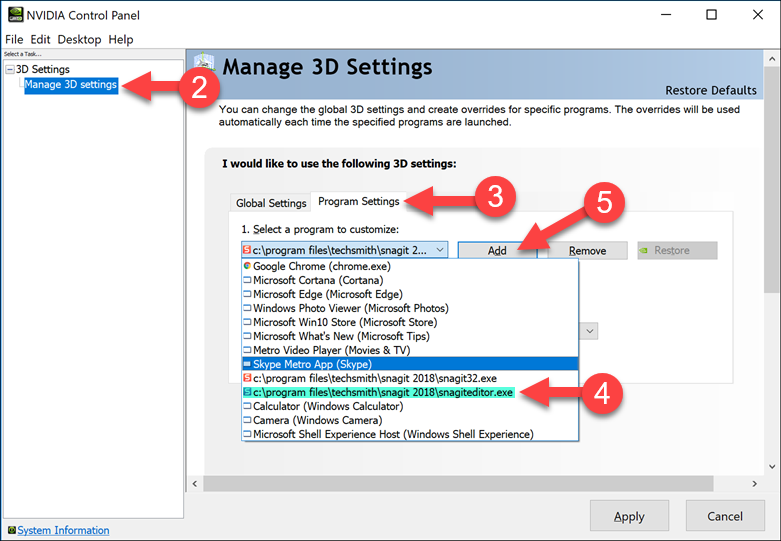
- Select Snagit Editor and click Add Selected Program.
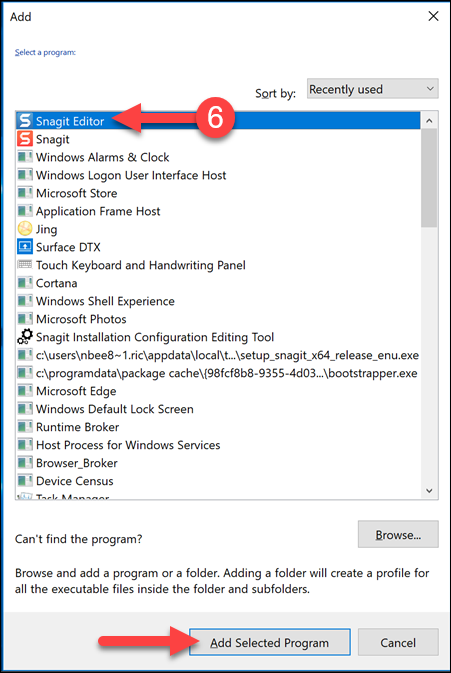
- From the preferred graphics processor dropdown, select Integrated graphics.
- Click Apply.
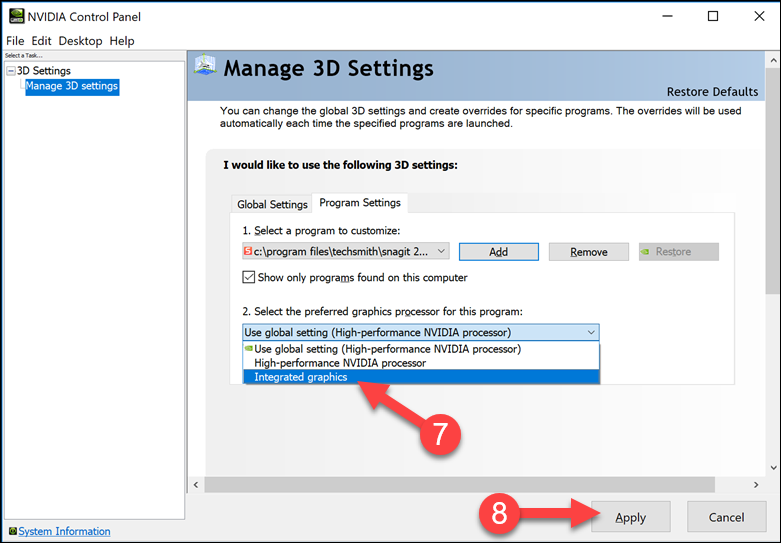
- Repeat steps 1-8 for snagit32.exe.
- Reboot the computer
Option 2: Run All Apps via Integrated Graphics Processor
This option will change all applications to run with the integrated graphics processor.
- Open the NVIDIA Control Panel.
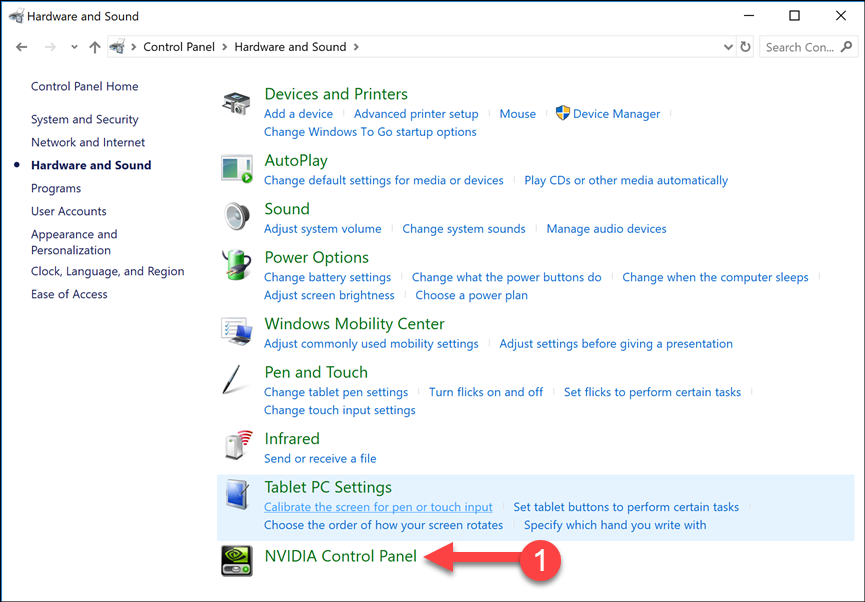
- Select 3D Settings > Manage 3D Settings.
- Click the Global Settings tab.
- From the dropdown menu, select Integrated graphics.
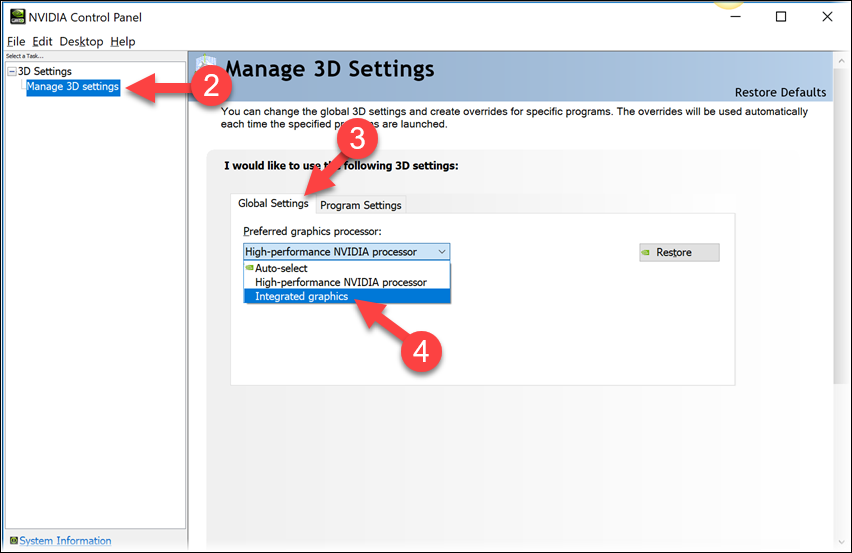
- Click Apply.
- Reboot the computer.
Option 3: Place Snagit into Power Saving Mode
Prerequisite: You must be on Windows 10 1803 or later. To learn how to check the build of Windows 10 you are running, see this support article.
- Right-click your desktop and choose Display settings.
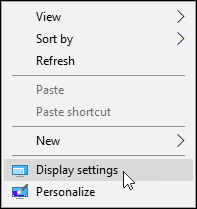
- Click Graphics settings.
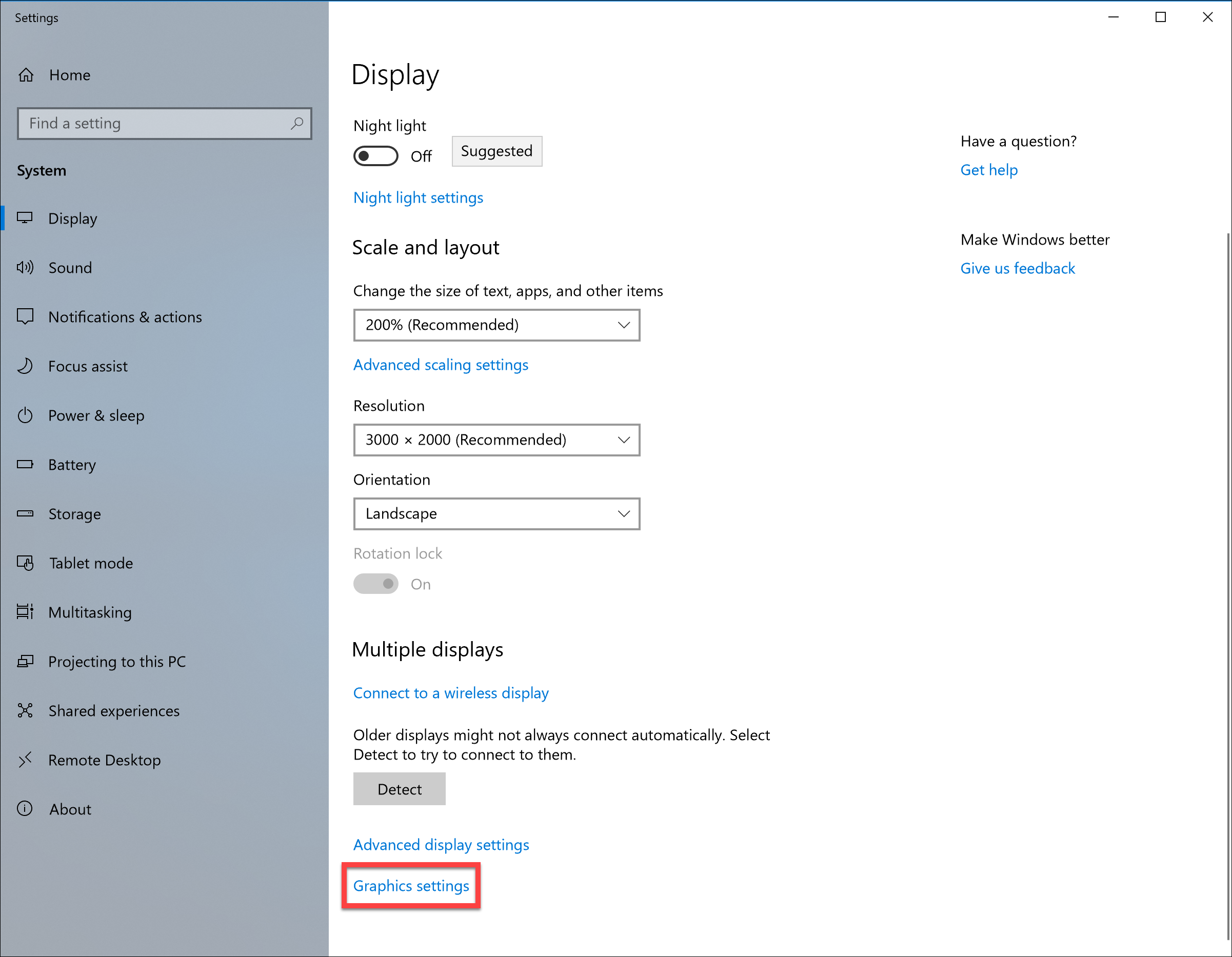
- Click Browse.
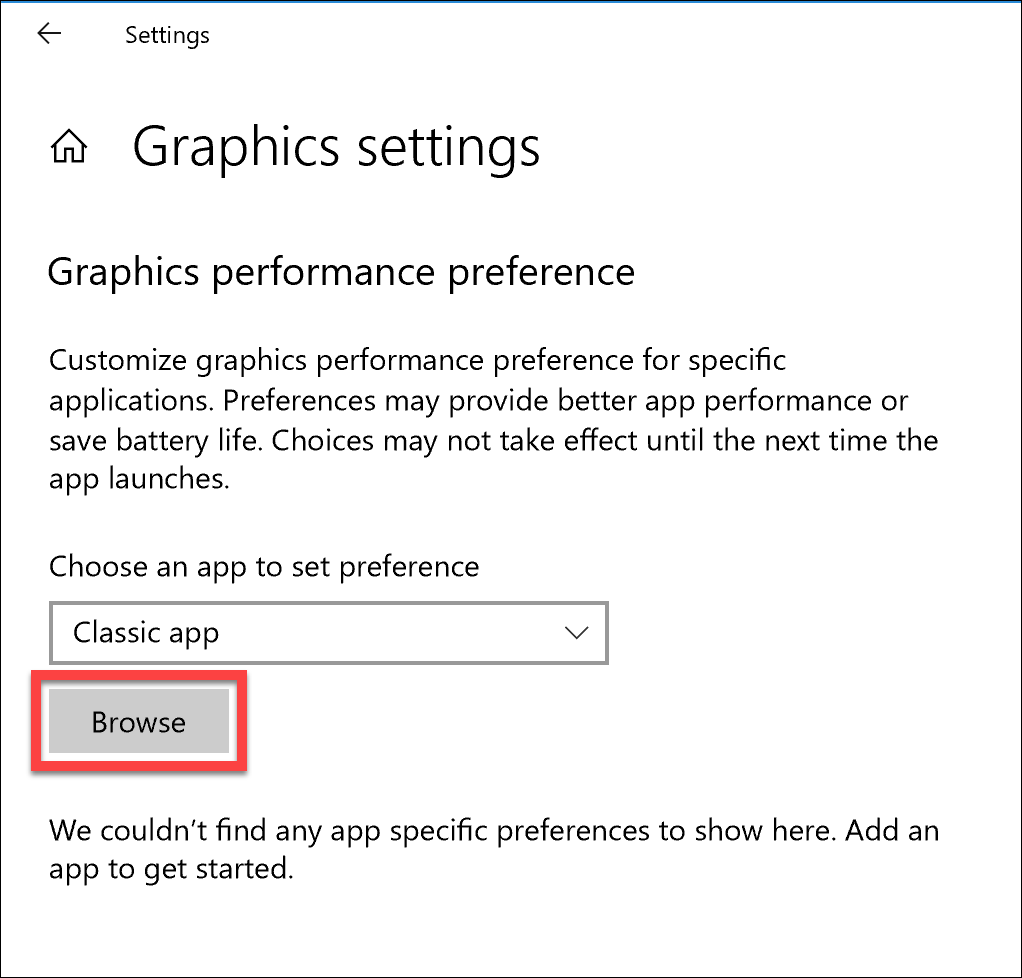
- Browse to the Snagit install directory. By default this will be C:\Program Files\TechSmith\. Open the Snagit folder.
- Select Snagit32 and SnagitEditor.
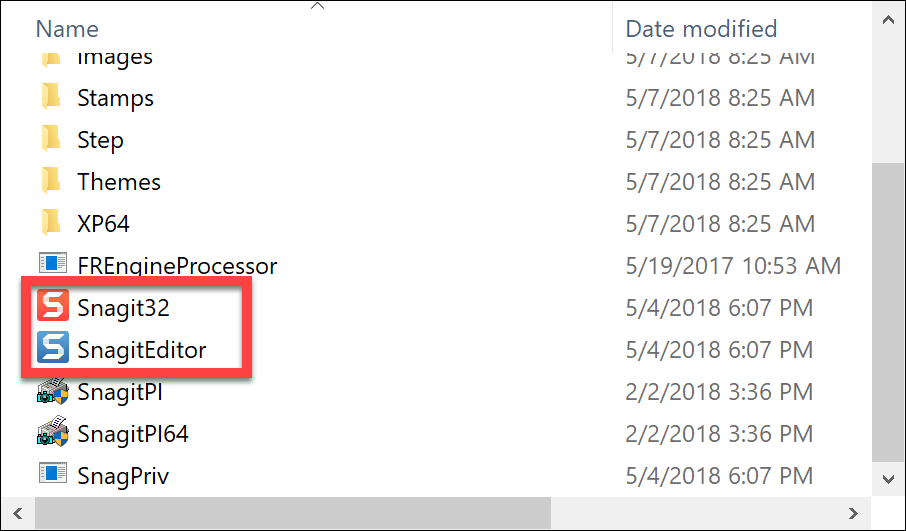
- Click the Options button for both Snagit32 and SnagitEditor.
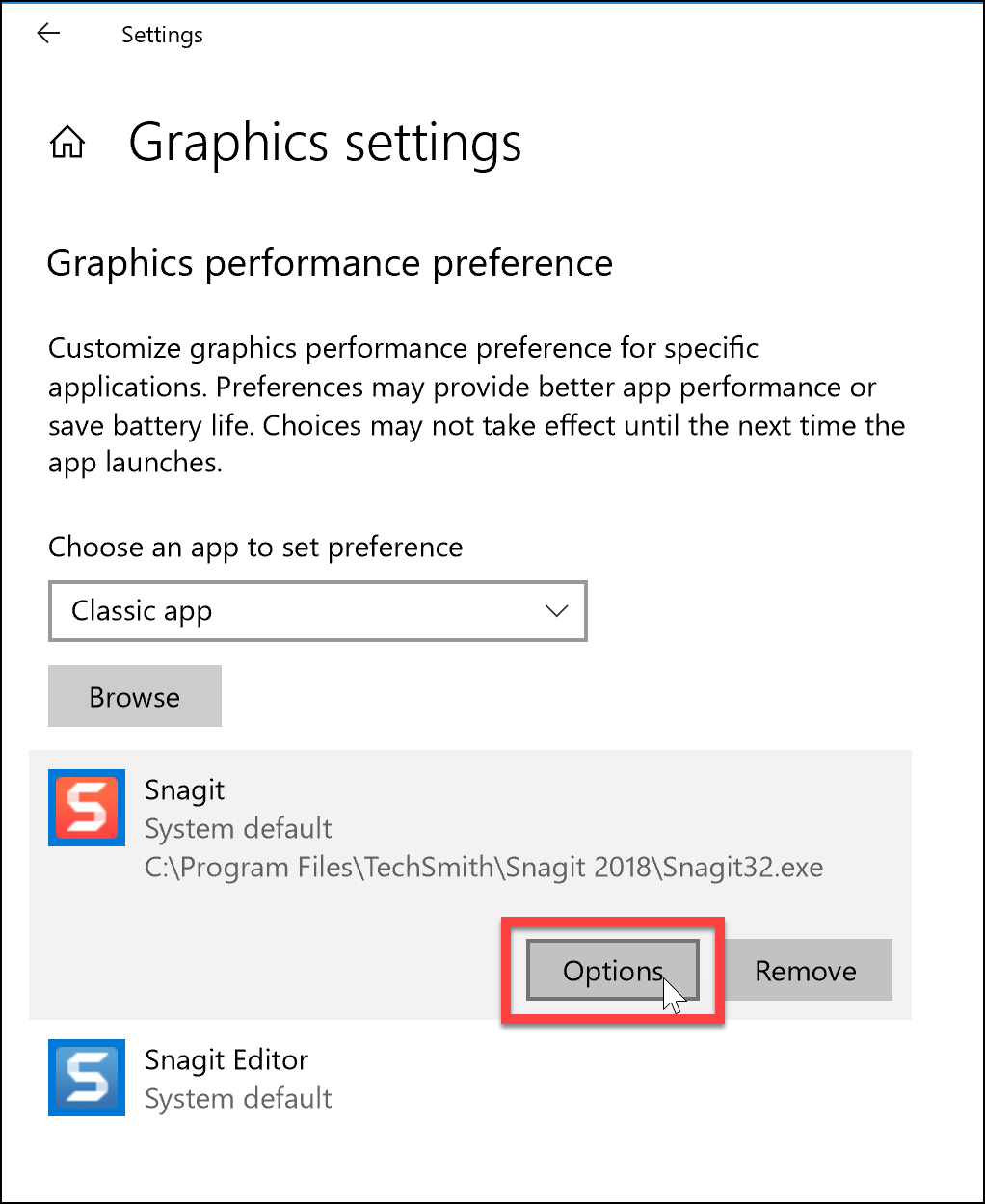
- Choose Power saving and click Save.
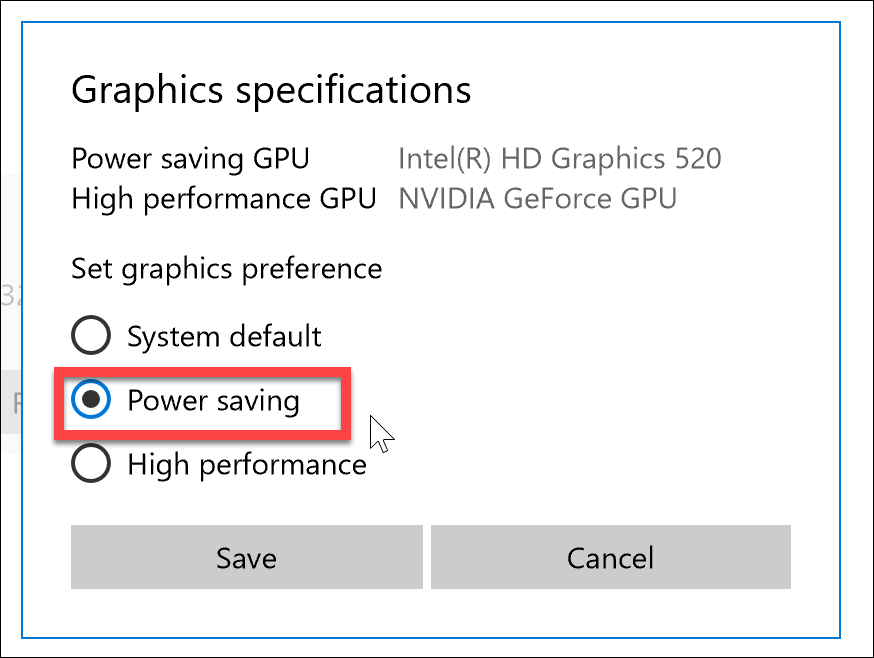
- Reboot the computer.