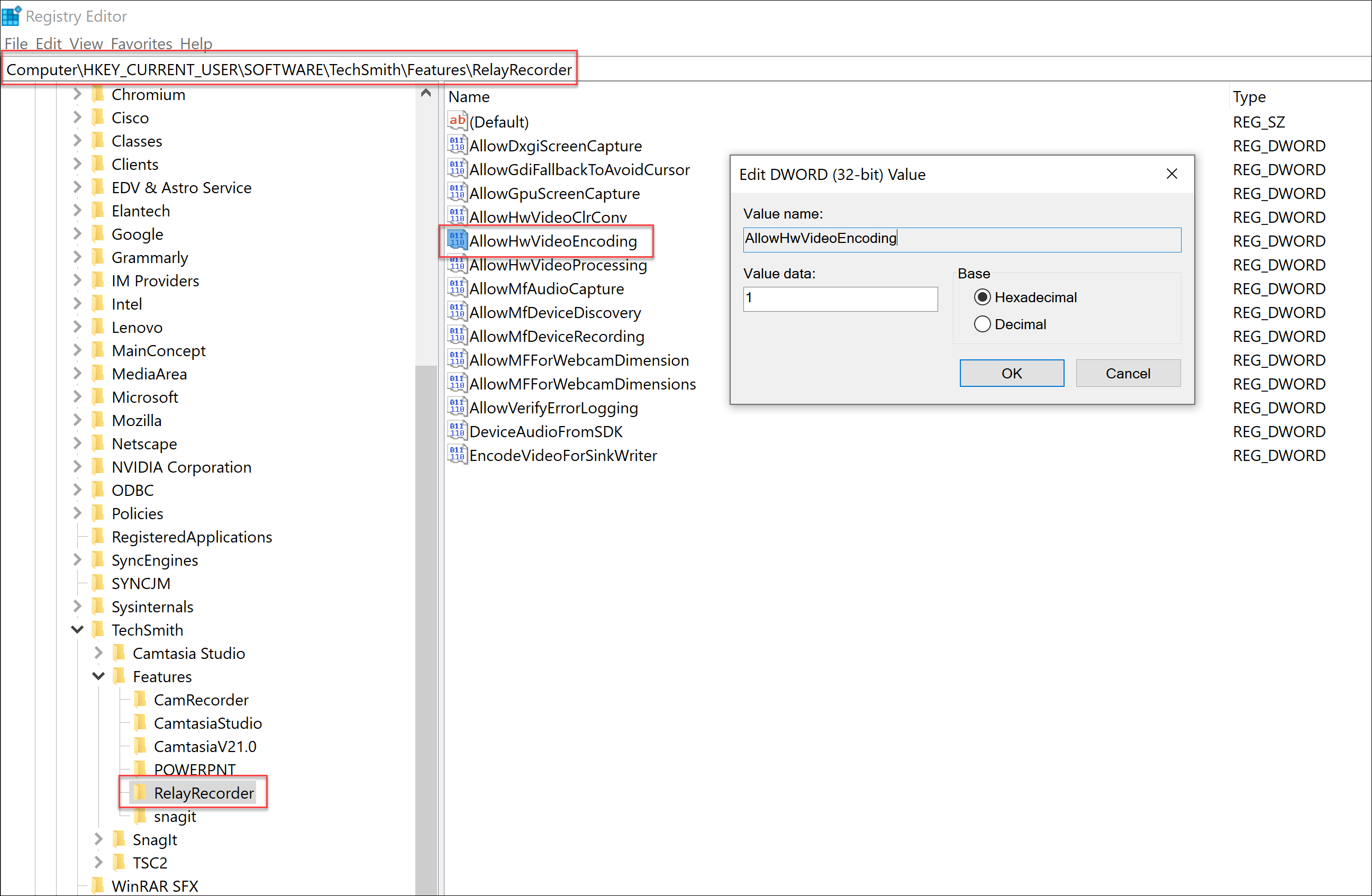Problem
The following issues may occur when encoding a video after recording:
- Video out-of-sync
- Poor performance
- Distorted audio
- Discolored video
- Error message
Solution
Techsmith Capture settings can be changed to use software mode instead of hardware mode (default). Depending on the computer and hardware being used, this may improve the performance.
1. Exit TechSmith Capture and confirm it is not running in Windows Task Manager.
2. Press Windows+R on your keyboard to open the Run window.
3. Type the following and click OK: regedit.
4. Browse to HKEY_CURRENT_USER\Software\TechSmith\Features\RelayRecorder.
5. Click on the RelayRecorder folder to select it.
6. Right-click AllowHwVideoEncoding on the right side of the screen and select Modify.
7. Change the Value data field from 1 to 0, and click OK. If the value data is already 1, change it to 0.
8. Close the Registry Editor, open TechSmith Capture, and try a new recording.