Problem
I am having issues with Snagit on Mac such as:
- Permissions errors
- Slowness or freezing
- Video recording issues
- Capture issues
- Snagit not displaying properly
Solution
There can be many causes for these issues, and using the Snagit Support Tool may help resolve these issues. This tool is available in version 2022.1.0 and later.
* The Snagit Support tool is not available for any version of Snagit in the App Store, this tool is only able to be utilized by the Website version of Snagit*
First, make sure the latest updates for your version of Snagit are installed. From the menu bar, select Snagit > Check for Updates to install updates.
If the problem continues, try the steps below.
From the menu bar, select Snagit > Help > Support Tool.
Create Preferences Archive
This option is used to backup current Snagit Preferences prior to a reset. This includes settings changed in the Editor and Capture Window. Once completed a new Finder window will open with the Snagit_Data.zip file. Please move this file to a location that is easy to find such as the desktop. Tech Support may request this file to help look into the issue if needed.
Reset All Preferences
This will reset preferences within Snagit such as a custom Toolbar, settings in the Capture Window, custom Stamps, and other settings within Snagit Preferences. This will not delete any Themes, Favorites, or captures.
This will restore the Snagit Library to the default location which can be reset within Snagit Preferences > Advanced > Library Location
Restore Preferences Archive
When the computer and Snagit have been restarted verify the issue has been resolved. The preferences can be restored if needed, but may bring the issue back if the reset resolved the problem.
When restoring select the Snagit_Data.zip file saved in the Archive process. Once the files have been restored start Snagit again.
Reset System Permissions
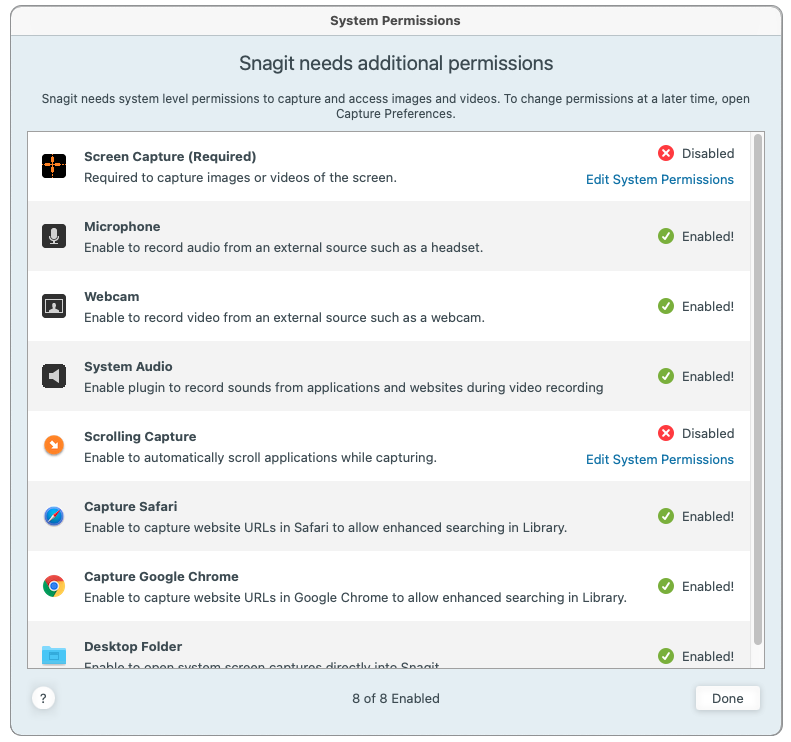
This is used to reset macOS Snagit System Permissions such as Screen Recording, Microphone, and Webcam access. Once System Permissions have been reset restart the computer and open Snagit. Then go through the prompts to allow Snagit access.