Installing the latest version of Camtasia Editor does not overwrite the previous version, and you can have multiple versions installed. If you wish to uninstall any version of Camtasia Editor follow the steps in the following article: How to Uninstall Camtasia on Windows.
- Download camtasia.exe after purchasing or from here.
- Locate camtasia.exe.
In most cases, the EXE file is located in the Downloads folder. Open File Explorer and browse to: C:\Users\YOUR USERNAME\Downloads\
- Double-click the camtasia.exe file to begin installing Camtasia Editor.
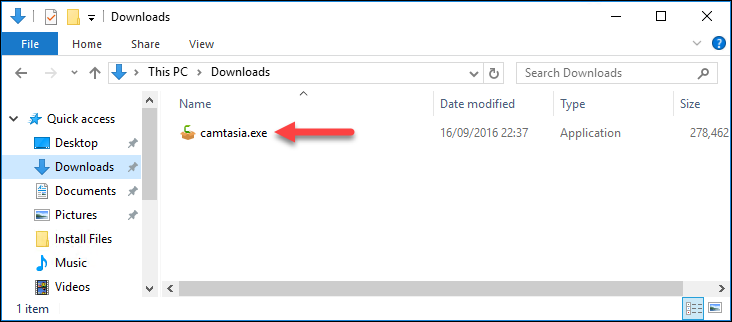
- If this screen appears, Camtasia Editor is already installed on your computer. Close the window and open Camtasia Editor.
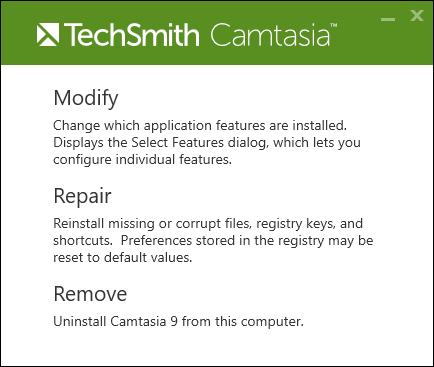
- Select your language and click Ok.
- Read and accept the License Terms, and click Options if you wish to customize the install.
- If you click Options you can customize the installation as shown here.
Open Camtasia Editor on Windows 10
-
Click the Start button (and select All apps
if you see this)
-
Open the TechSmith folder and select Camtasia Editor.
Open Camtasia Editor on Windows 8
- Click the Start button.
-
Click the Down button on the Windows tile
screen.
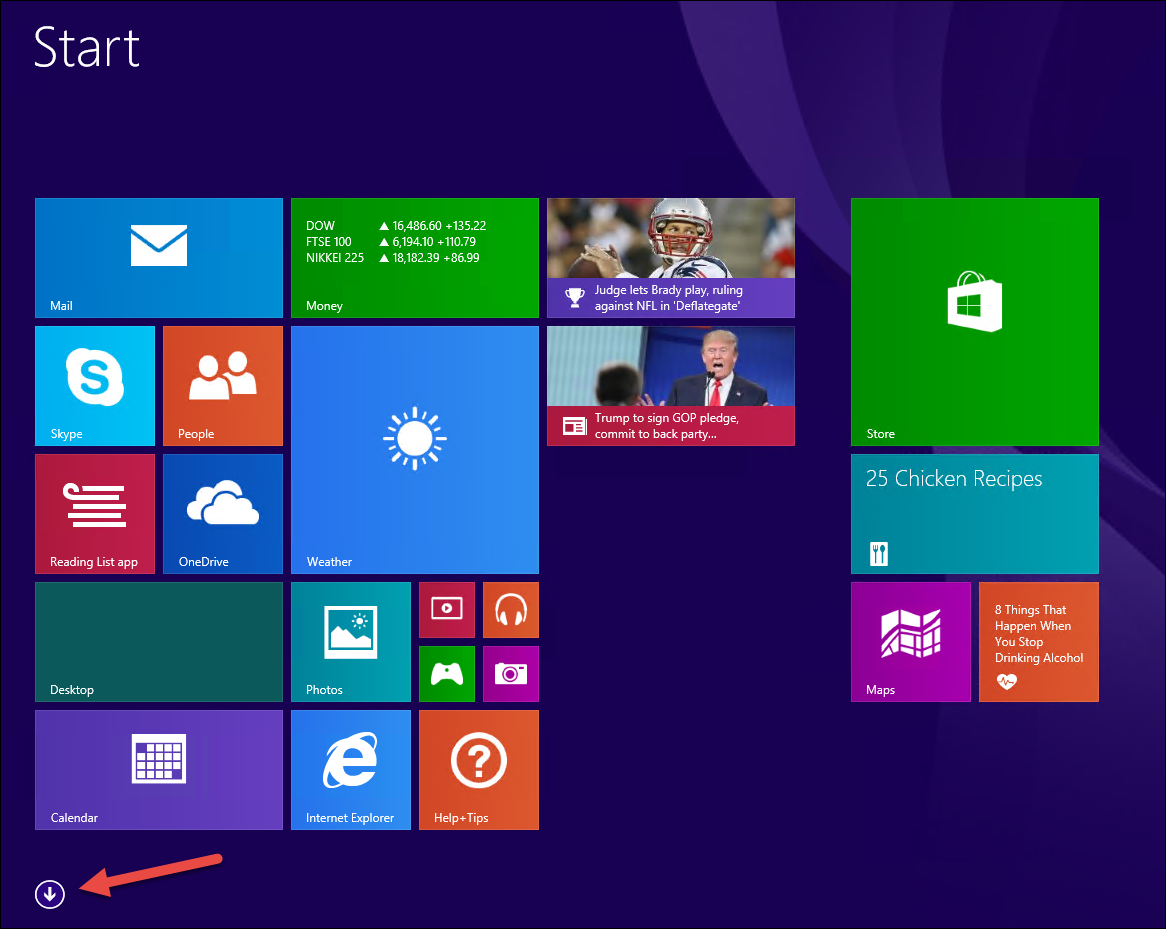
-
Locate the TechSmith section and select Camtasia Editor 2019.