Problem
This error message appears when I try installing Snagit outputs or accessories:
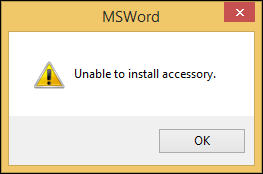
Solutions
It is possible to run into more than one problem.
Reason 1: McAfee Security
We found that McAfee has been causing us some installation problems with their new versions. If McAfee is installed in your computer, please do the following before installing Snagit (or any accessories):
- Click the systems tray and right-click the McAfee Icon. Then, select Change settings > Real-time Scanning.
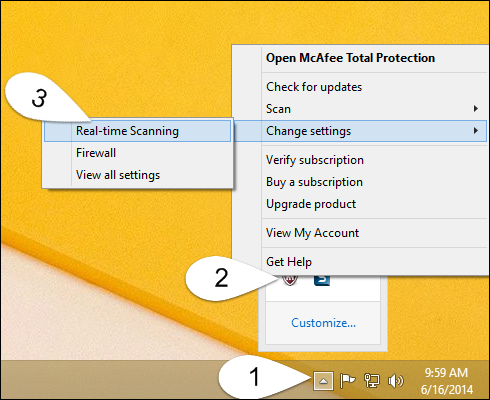
- Click Turn off in the Real-Time Scanning section.
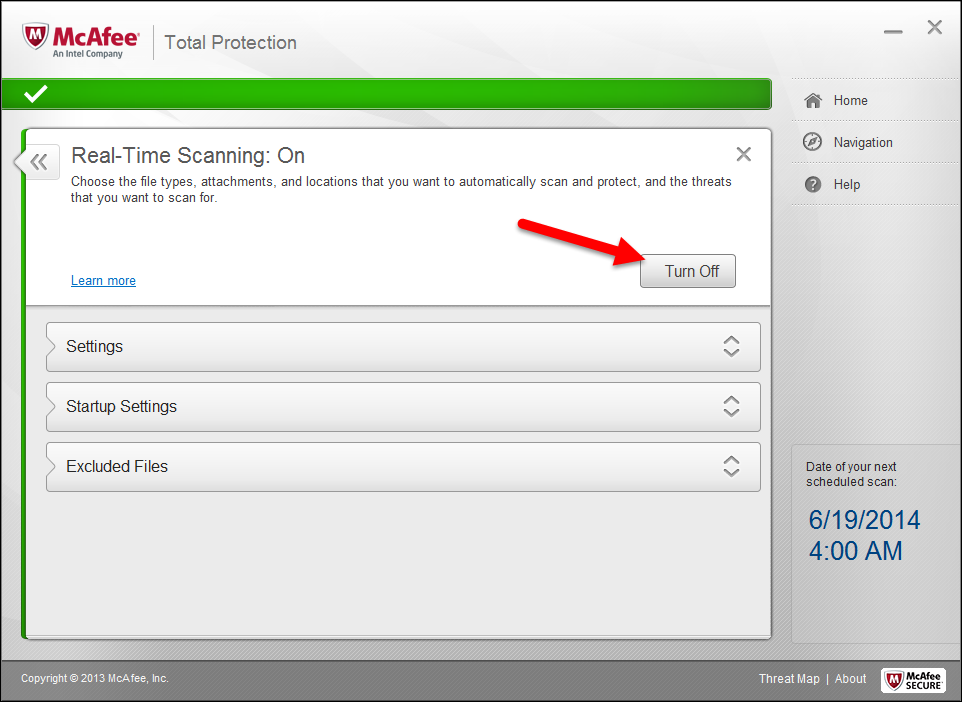
- Select a time frame for this option to be off. Then, click Turn Off.
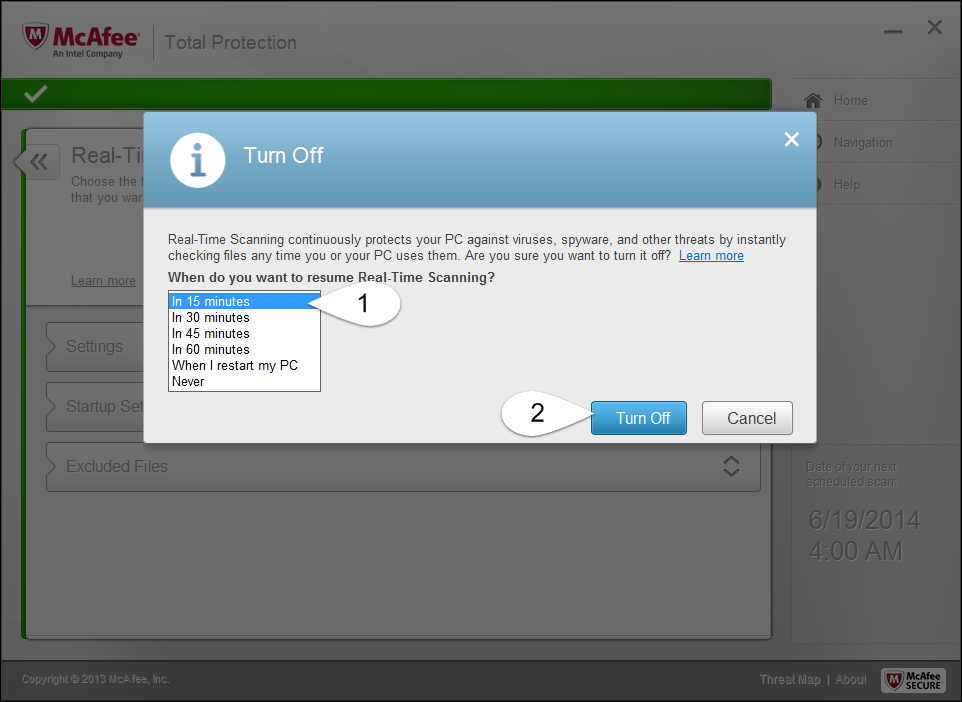
- Select File > Exit Snagit in Snagit Capture and File > Exit Snagit Editor in Snagit Editor.
- Open Snagit and try installing the accessories again. It should now complete the installation process without any errors.
Reason 2: Browsers
Some browsers change the extension file to ZIP. When this happens, it will not install immediately. Please follow these steps to correct this issue:
Snagit 2018 and Later
- Right-click the downloaded output/accessory and choose Rename.
- Change the extension from ZIP to .tscplugin.
- Double-click the file again to see if it works.
Snagit 13 and Earlier
- Right-click the downloaded output/accessory and choose Rename.
- Change the extension from ZIP to .snagacc.
- Double-click the file again and see if it works.
If you do not see extensions on your files, please follow these steps:
- Press Windows+R on your keyboard to open the Run window.
- Type the following and click OK: regedit
- Select Appearance and Personalization > File Explorer Options.
- Click View.
- Scroll down list and deselect Hide extensions for known file types.
Reason 3: Snagit 13.0.2 Bug
This is a known issue that is fixed in Snagit 13.0.3 and later. Select Help > Check for Updates in Snagit to install the latest version.