Problem
An error appears about the hotkeys when starting Snagit and/or need to change the global capture hotkey.
Solution
Option 1: Change Global Hotkey
To change Snagit’s global hotkeys, follow the steps below:
- Open Snagit Capture.
- Click the text field under the capture button.
- Type the hotkey you wish to use for your Global Capture Hotkey.
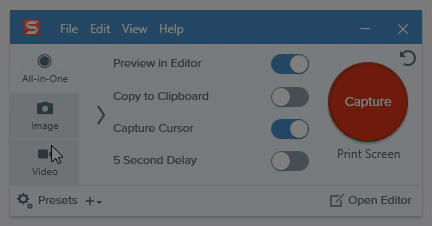
Other global hotkeys can be adjusted in Snagit Capture by browsing to File > Capture Preferences > Hotkeys.
Option 2: Set Hotkey to Preset
Snagit 13 and Later
- Open Snagit Capture.
- Expand Presets.
- Click Add Hotkey in the desired preset.
- Type the hotkey you wish to use.
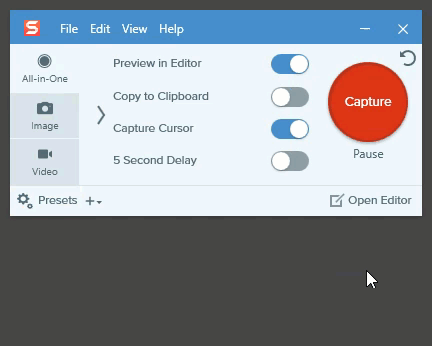
When I start Snagit, I get errors about hotkey conflicts. What went wrong?
When an application is first opened, it will automatically register the hotkey that will be used with the operating system. After that, no other application can use the same hotkey until the application is closed or unregistered. If another application has registered the same hotkey from what Snagit uses, Snagit will launch an error that a certain hotkey is already being used.
Common programs that may override the Print Screen key from Snagit are Microsoft OneDrive and Dropbox. For more information, see this article.
Snagit's hotkeys can be user defined so you can choose another set of hotkeys. To change the hotkeys, select Tools > Program Preferences > Hotkeys. You must also check your profile list for any hotkeys that may be causing a conflict. The hotkey will show in the right of your profile name in green text. To change a hotkey from a profile, right-click the profile and choose Set Hotkey.
When I start Snagit there are Hotkey conflicts with all of the Snagit Hotkeys. Why?
This occurs if you have two copies of Snagit starting in the Startup folder. The first copy of Snagit starts and registers the hotkeys. Then, the second copy starts and discovers that all of the hotkeys have already been registered and an error occurs for each hotkey.
Can I disable the Hotkeys?
Yes. In Snagit capture, select Tools > Program Preferences > Hotkeys. Choose None from the list for each Hotkey you want to disable.