Problem
How do I embed a video produced in Camtasia Editor on my website?
Solution
Camtasia Editor produces Web-ready content when you save the generated files that contain the TechSmith Smart Player files, along with the video file. Upload all of the files that Camtasia Editor produced to your Web server to place the video online. To view the video, enter the URL for the HTML page that you just uploaded into your Internet browser. Below is a video on how to upload your produced files to a website to play the video.
Embed Video on its own Page
- In Camtasia Editor, select Share > Local File.
- In the File format dropdown, select Export to MP4. Select the Export as Web Page option.
- Click Export.
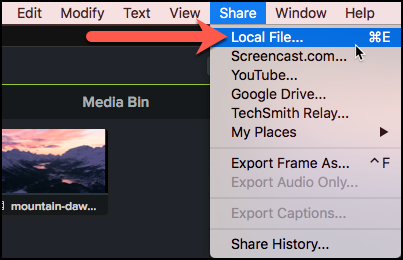
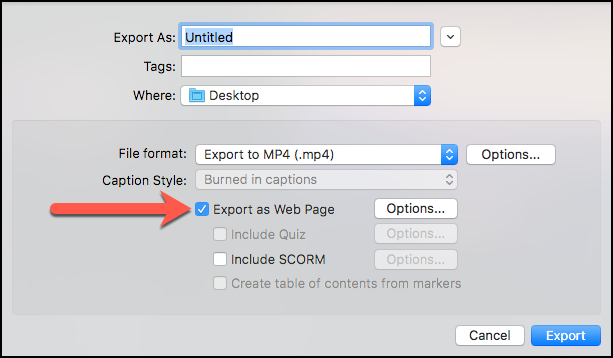
- Upload the entire folder that is exported to your web server.
- When you browse to the public URL of the index.html in the uploaded folder, the video will be available for playback.
Embed the Video on a Different Page
- In Camtasia Editor, select Share > Local File.
- In the File format dropdown, select Export to MP4. Check the Export as Web Page option.
- Click Export.
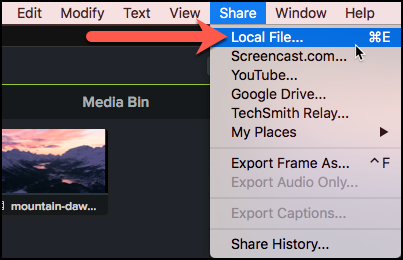
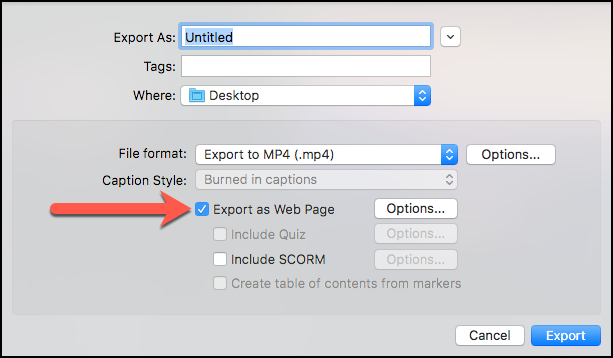
- Upload the entire folder that is exported to your web server.
- Open the index.html file in the produced folder in a text editor. Copy from the style tag to the end of the script tag.
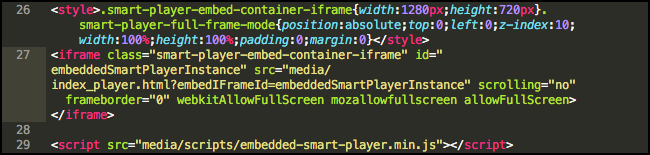
- Paste this line into the HTML of the page you would like to embed the video on to.
- For the two src values:
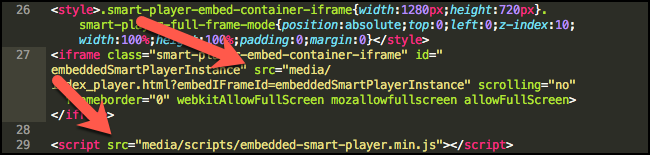
Enter the full URL location of the files: - Save the changes.