Problem
When recording a video, how can the audio that is pre-recorded be in sync with the new recording?
Solution
This capability is not supported in Camtasia Editor Mac but there is an easy workaround.
Camtasia Editor Mac 3 and Later:
If you are working with audio that you recorded first, follow the instructions below:
- Import or record audio track in Camtasia Editor. To import audio, select File > Import > Media.
-
Move the audio track to the right on the timeline to leave several
seconds of silence at the beginning. Move the Playhead to the start
of the timeline.
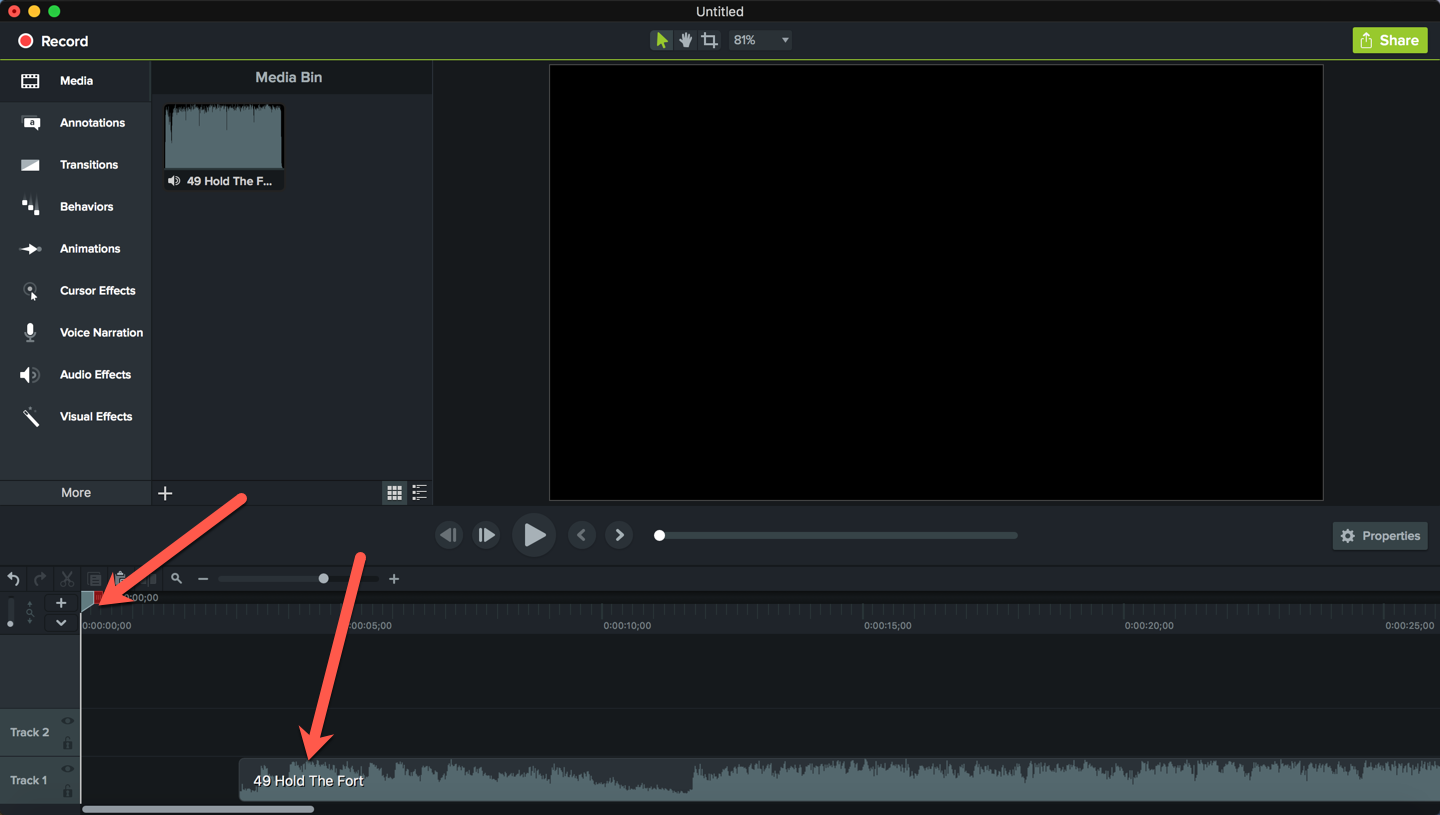
- Click Record. The Recording screen will open and the Editor will be minimized to the dock.
-
Set recording options to include Screen and
System Audio, then click
Start Recording.

-
Click the minimized Editor window on the dock. It will expand back
onto the screen. Click Play to start playback of
the existing audio on your timeline, then press Command-H to hide
the window again.

- When playback gets to the recorded audio portion, begin recording your video track.
- Once you have all tracks recorded, select and delete the unneeded portion of your project at the start of the timeline.