Problem
When initiating a capture, the entire screen turns black and only the cross hairs are visible. Or, the resulting capture is blank in the Editor.
Solution
If this problem happens only when specific applications or websites are open such as YouTube TV, hulu, or Netflix this is due to the screen capture being blocked. Many sites and applications use Encrypted Media Extensions to detect and block any capture process.
If all applications are closed and you capture only the desktop and this problem still occurs the issue is related to security software blocking screen capture.
We have identified that the following applications can cause problems with capturing the screen with Snagit, however other security software may cause the same issue:
- Webroot (Identity protection module)
- Norton's CrimeWare
- Trusteer Rapport
- Zone Alarm, Zonealarm Forcefield
- Kaspersky
- Anti-Key Logger by SpyDex
- Trend Micro
Most of these applications have a Safe or White list that Snagit can be added to. Norton's CrimeWare, however, does not have an editable safe list like other protection software and must be closed for Snagit to capture an image.
WEBROOT
With Webroot, we have noticed the screen go black after you initiate a capture with certain windows open. This is related to the Webroot Identity protection module. If you turn this off your capture should work.
- Go to Identity Protection settings:

- Go to the Application Protection tab, then Add Application at the bottom right. Add Snagit32.exe via the path indicated in the screenshot below. Then, set that to Allow or Protect.
-
Snagit 2025
- C:\Program Files\TechSmith\Snagit 2025\SnagitCapture.exe
- C:\Program Files\TechSmith\Snagit 2025\SnagitEditor.exe
-
Snagit 2024
- C:\Program Files\TechSmith\Snagit 2024\SnagitCapture.exe
- C:\Program Files\TechSmith\Snagit 2024\SnagitEditor.exe
-
Snagit 2023
- C:\Program Files\TechSmith\Snagit 2023\SnagitCapture.exe
- C:\Program Files\TechSmith\Snagit 2023\SnagitEditor.exe
-
Snagit 2022
- C:\Program Files\TechSmith\Snagit 2022\SnagitCapture.exe
- C:\Program Files\TechSmith\Snagit 2022\SnagitEditor.exe

Trusteer Rapport
- Open the Trusteer Rapport Management Console
- Click the green arrow in the bottom right corner
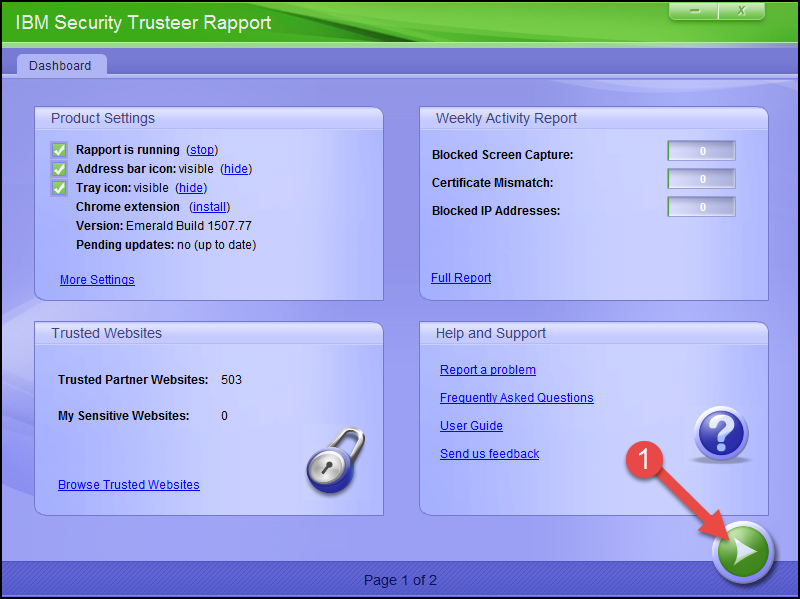
- Choose Edit Policy

- Change Block Screen Capturing to Never
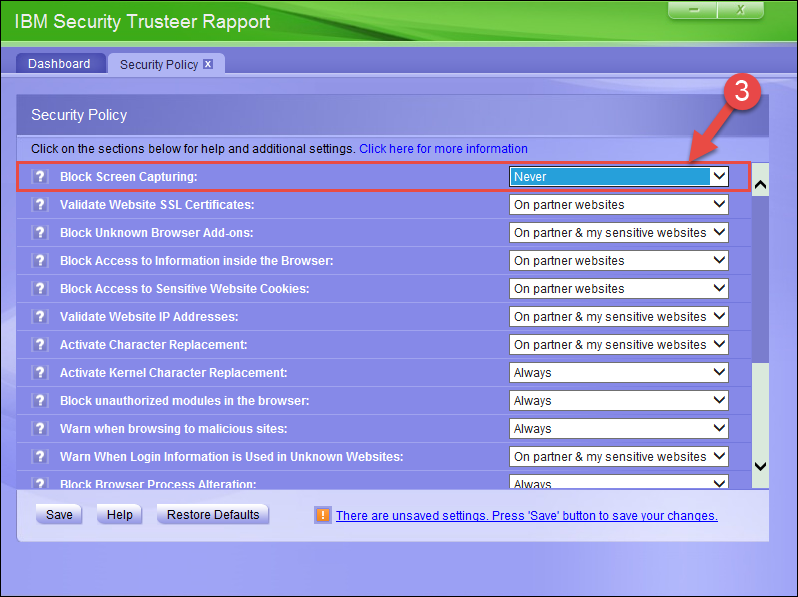
- Click Save
Kaspersky
We have seen the feature called SafeMoney in Kaspersky cause this behavior. To fix the problem, disable the SafeMoney feature in Kasperksy using the steps described here.