Problem
How do I turn the floating Snagit Widget (OneClick) found at the top or side of my screen on or off?
Solution
- Select Start > TechSmith > Snagit Capture.
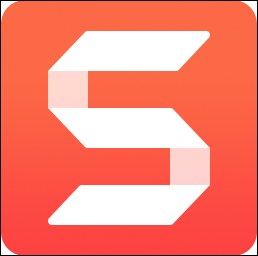
- Select View > Show Capture Widget to turn on the Capture Widget.
- Select View > Hide Capture Widget to turn off the Capture Widget.
Note that it is not possible to customize the widget's functionality at this time. If you'd like to be able to customize our Snagit Widget then please fill out our feedback form with details regarding what you would like to be able to do!