Problem
There is a yellow tint on my image when I take a capture. How do I remove this?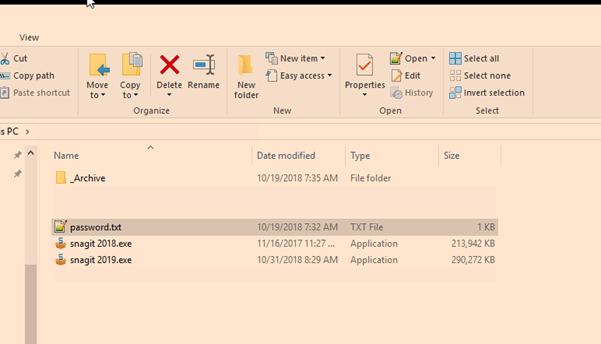
Solution
Reason 1: Lenovo Eye Care
Some Lenovo computers have a feature called Eye Care Mode that will adjust the display temperature automatically. When this feature is enabled, captures may appear to have a yellow or orange tint. This also happens when using the Windows Snipping Tool. Turn off Eye Care Mode to fix the problem.
- Open the Lenovo Vantage software.
- Click Hardware Settings > Audio/Visual > Eye Care Mode > Adjust Color Temperature.
- Turn off Eye Care Mode.
- Also adjust the Color temperature slider all the way to the right.
- If this does not help, please try the Reset button
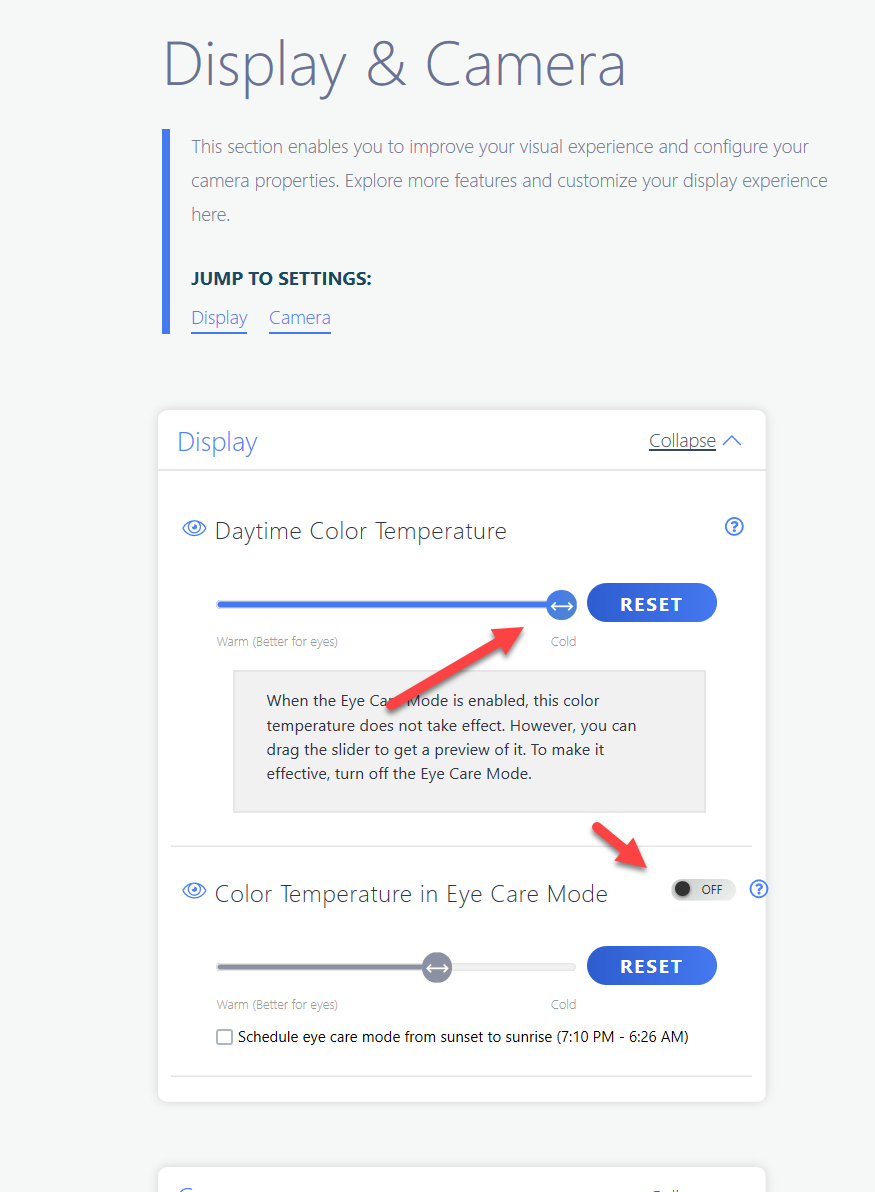
Reason 2: f.lux Software
f.lux is a program that adjusts a display's color temperature according to the time of day and location. When taking a capture with the display temperature dimmed, it will display a yellow tint in the capture. The best workaround is to disable all components from f.lux. Please follow the steps below:
- Open f.lux.
- Click the hamburger menu in the top-left corner of the screen.
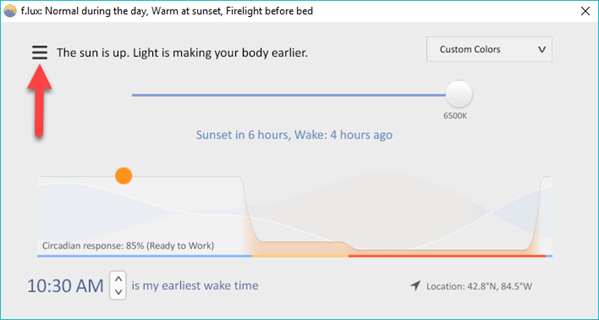
- Select Disable > when using Snagit Editor.
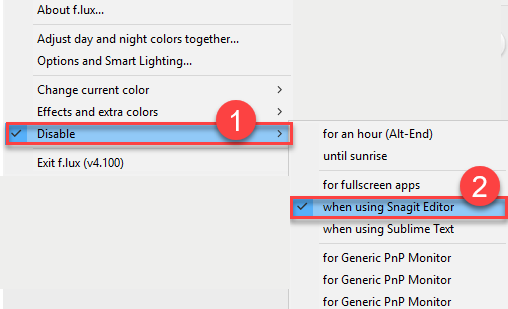
Disabling one action may not be enough to remove the tint entirely. If this continues to occur, also select one or all of the following:
- for fullscreen apps
- for Generic PnP Monitor
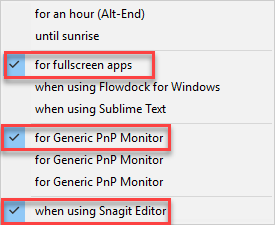
If there are multiple monitors in use, please select all the monitors listed in the options list.
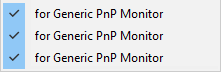
If there are other options in disabling from f.lux, please provide feedback to our support team.