Problem
Captures taken with Snagit now appear as red X's in the Snagit Library (Snagit 2021 and earlier versions of Snagit).
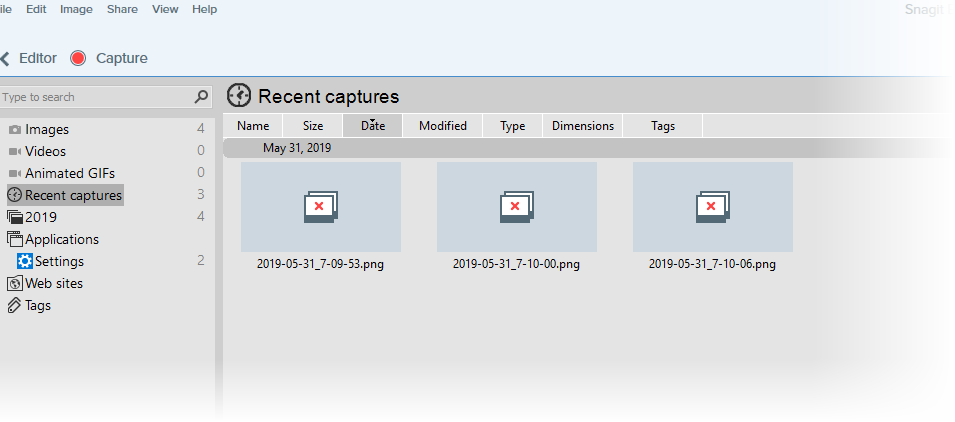
Solution
When a capture is saved from the Snagit Editor (through File > Save), Snagit will always look for the capture with the name and the location in which it was saved. If the file changes outside of Snagit, this can cause Snagit to no longer be able to locate the file, and will result in the red X symbol in the Library. Some examples of this could be:
- Deleting the saved image outside of Snagit.
- Moving the saved image to a different location.
- Renaming the saved image.
- The image is saved to a removable drive (cloud, network, or external), and that drive is no longer available.
- The Snagit Library was backed up and restored to another computer, but the saved images were not moved to the new computer.
Tip
See this support article for the differences between unsaved captures and saved captures in Snagit. Snagit (Windows): Snagit Library and Saved Captures Versus Unsaved Captures
The missing image can be re-added to the Snagit Library by opening the Snagit Editor, and click File > Open, and open the image.
AVG Tuneup is third party security software that can delete Snagit captures in the background without notifying the user. We recommend uninstalling AVG through the Windows Control Panel to avoid future problems. It may also be possible to prevent this using the steps below.
The settings below do not guarantee to fix the problem. We highly recommend removing AVG Tuneup from the computer to avoid future problems with Snagit.
- Open AVG Tuneup.
- Click Free up space.
- Click System Junk.
- Open the Program temp files category.
- Deselect anything with Snagit in the name.


