Problem
When trying to add a quiz to a Youtube video imported to Knowmia, I receive the message "We're Sorry but this YouTube URL format is not supported when using the quizzing feature".

Solution
Please try all of the troubleshooting steps below.
- Option 1: Use a different YouTube URL Format
- Option 2: Test in another browser
- Option 3: Open Knowmia Site or LMS in new inprivate or incognito window
- Option 4: Open a support ticket
Option 1: Use a different YouTube URL Format
This issue can commonly occur based on the formatting of the URL originally imported into Knowmia. From the testing we have done, we have found that videos that using the link format "youtu.be/" (which is commonly received when getting the Share URL from a video) or that have a "&feature=youtu.be" included at the end of the URL (which comes up after opening from the Share URL specifically), may experience issues.
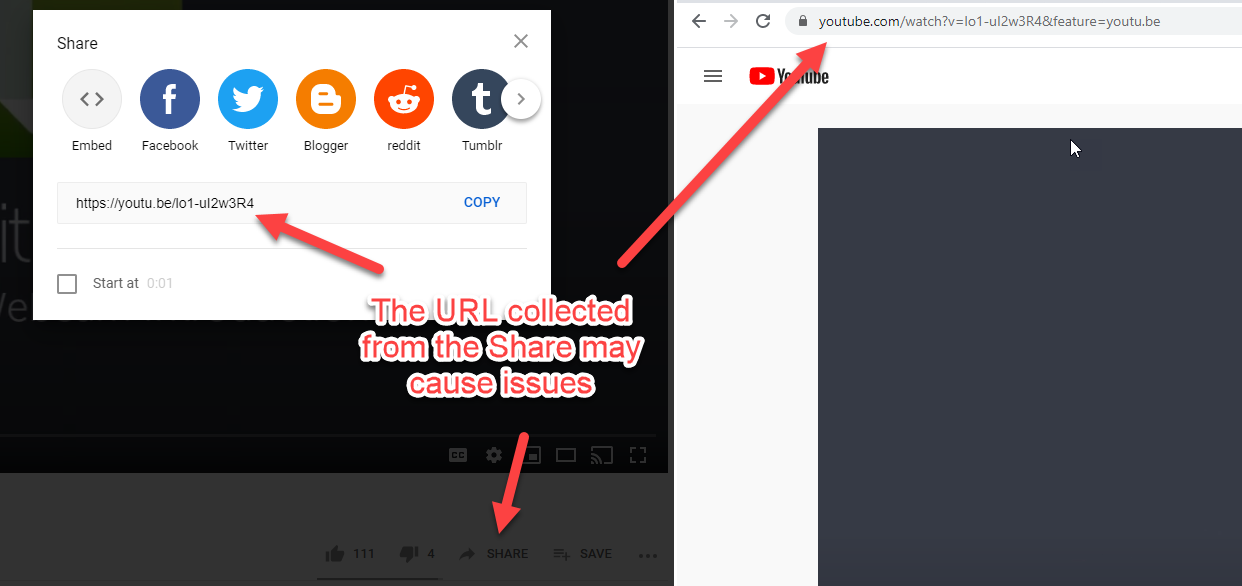
We recommend using the standard URL format you would see at the top of the page when viewing your video (example: https://www.youtube.com/watch?v=XXXXXXXXXXX).
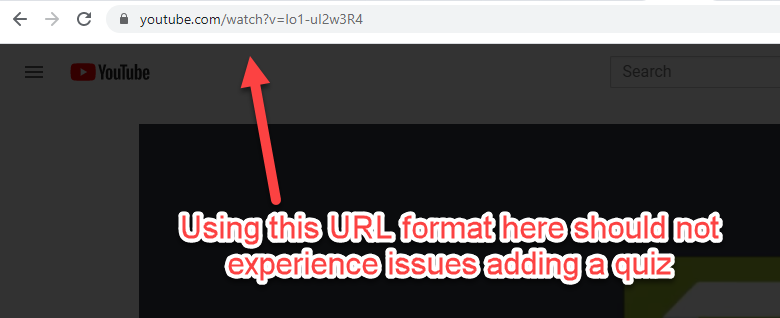
Option 2: Test in another browser
In instances where there is an issue with the current cached session in your default browser, opening the video from Knowmia in another browser can help. For a list of supported browsers, please see the following:
Desktop
- Chrome (latest version)
- Firefox (latest version)
- Microsoft Edge (latest version)
- Safari (latest version)
- Internet Explorer 11
Mobile
- iOS Devices: Safari (latest version)
- Android Devices: Chrome (latest version)
Option 3: Open content in a new Inprivate or Incognito Window
We have seen instances were caching issues in the browser or conflicting browser settings may cause issues with the videos trying to report back grades or analytics. To troubleshoot this, we recommend loading an Incognito or Inprivate page as a test, to see if that gives the same behavior.
For details on opening an Incognito or Inprivate browser window for Google Chrome, Mozilla Firefox, Internet Explorer 11, and Apple Safari, please see the article here .
Option 4: Open a support ticket
If the suggestions listed above do not resolve the issue, please open a ticket with the support team with the following information:
- HAR Log (HTTPS Archive Report) with the user reproducing the issue. Here is how to generate a HAR Log
- link(s) to video
- user(s) experiencing issues with analytics
If the user is unable to generate a HAR Log or is unable to reproduce the issue while trying to collect the HAR Log, getting as precise a time as possible (at least a 15 minute range) that the issue occurred.
You can open a support ticket from the following link .


