What is 4K?
4K is a display with high standard definition. Most 4K displays are also Ultra HD but with a lower resolution. Here are the pixel sizes for each resolution:
- Ultra HD: 3,840×2,160 pixels
- 4K: 4,096×2,160 pixels
- 5K: 5,120×2,880 pixels
The largest canvas size that Camtasia Editor recommends is 3840×2160. You can import 4K and 5K resolution files into Camtasia Editor though we do not recommend editing 4k (or higher resolution) content unless you meet/exceed the hardware recommendations listed here.
Please note that on systems that are capable, the Camtasia Recorder is capable of recording up-to Ultra HD ( 3,840×2,160 pixels ).
What Machines Are Recommended for 4K Editing/Recording?
We recommend using machines that have Ultra HD displays to record and edit in Ultra HD. See this article for a list of devices that Apple offers with 4K support.
Can I Still Edit 4K Videos If My Machine Does Not Meet the Specifications Above?
Nothing in the software prevents you from editing 4K content. However, on lower powered machines the playback performance can appear to be choppy and the software runs slowly making it difficult to make edits. If you wish to edit 4K content, we recommend a machine with similar specifications as the option above.
What Are Some Other Tips to Make Sure I Get the Best 4K Editing Experience?
- Edit on a 4K monitor to reduce any scaling that can occur on a smaller monitor.
- Make sure Project Settings are set to 3840×2160. To make the change, select File > Project Settings > Custom.
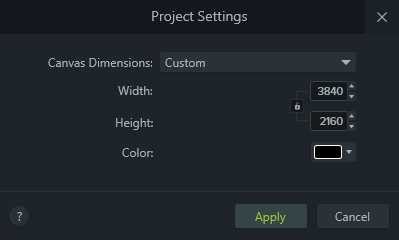
- Have the source content on a local hard drive. An SSD drive will also help as well.
For information on working with 4K content with Camtasia Editor (Windows), see this article.
If you have any other questions related to working with 4K content, please contact Tech Support by submitting a ticket.