Make sure that the product you would like to uninstall is closed.
- Type Uninstall in the search bar next to the Windows menu.
- Click Add or remove programs to open the Control panel.
- Type the name of the TechSmith product you would like to uninstall.
- Click to open the 3 dots menu next to the product.
-
Uninstall.
If the standard Windows 11 uninstall method does not work, please submit a ticket.
- Make sure that the product is closed.
- Open the Start menu, type Control Panel and press Enter.
- Open the Programs and Features category.
Depending on your system, before opening the category, you may need to change the view to Large/Small icons in the upper-right corner.
- Select the product and click Uninstall.
If the standard Windows uninstall method does not work, please submit a ticket.
- Make sure that the product is closed.
- Click the Start button and select Control Panel.
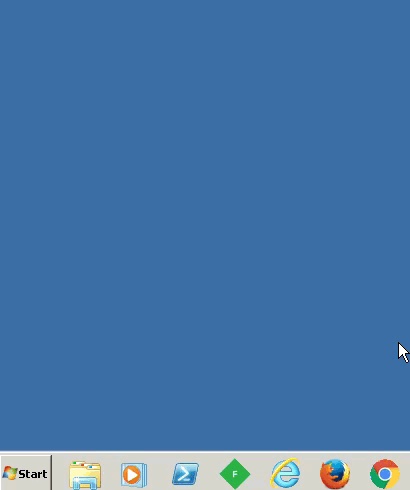
- Open the Programs and Features category.
Depending on your system, before opening the category, you may need to change the view to Large/Small icons in the upper-right corner.
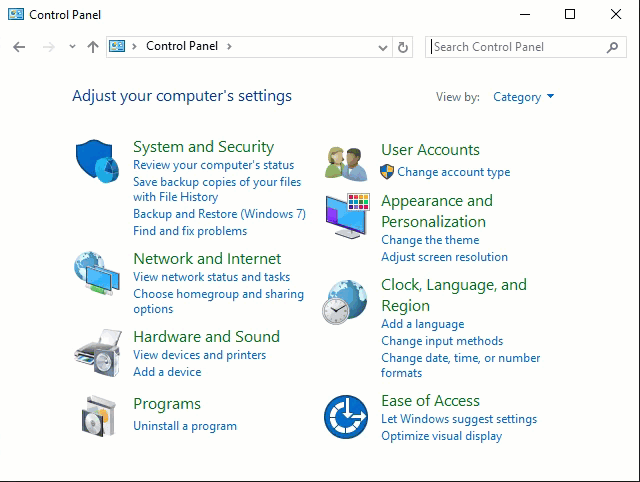
- Select the product and click Uninstall.
If the standard Windows uninstall method does not work, please submit a ticket.
- Make sure that the product is closed.
- Open Finder and select Applications.
- Locate the product and drag it from Applications to Trash.
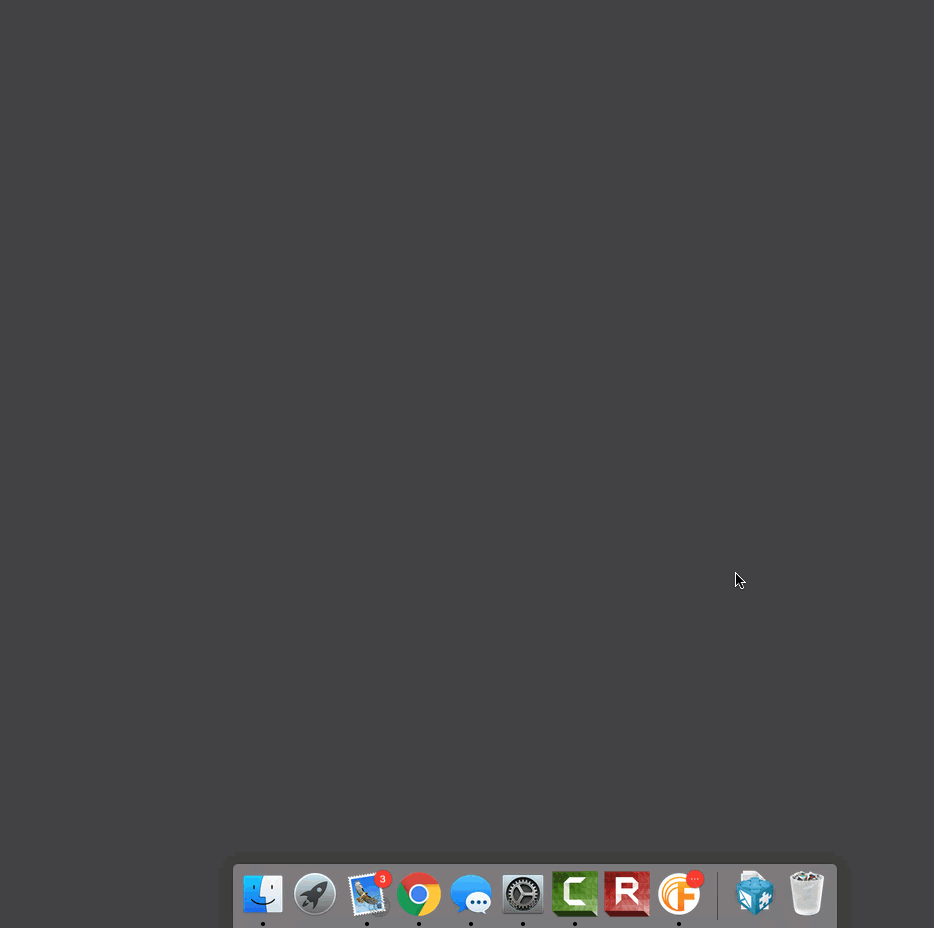
- Double-click Trash and click Empty.
If the standard Mac OS X uninstall method does not work, please submit a ticket.
While uninstalling Snagit or Camtasia on Windows, you may be prompted to keep or delete the files in your library.
-
If you plan on reinstalling on Windows, select the option to keep the files.
Or, you can save your files before you start uninstalling the product, and then upload them after the reinstall. See these support articles: - If you choose to delete the files in your library during the uninstall, they will be permanently deleted, and you will not be able to recover these files.