Your reviews appear on the My Reviews tab on the dashboard.
Invite Reviewers
Video Review offers two methods for sending video or images to review: by email or by link (URL).
To learn which method is best for your project based on your review goals and content, see Review Access Options.
Invite Reviewers by Email:
- Click the review on the dashboard.
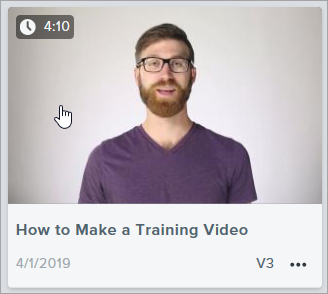
- Click the Share button.
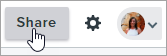
- Click the Manage Reviewers button.
- Enter the reviewer's email address into the field. Separate email addresses with a comma or semicolon.
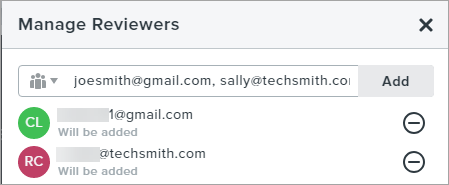
To invite a group of users, click the Groups dropdown and select a user group. See Add User Groups.

- Click the Add button.
- The list of pending invites appears below. Click the Save button to send a review request to the email addresses entered.
Invite Reviewers with Link:
- Click the review on the dashboard.
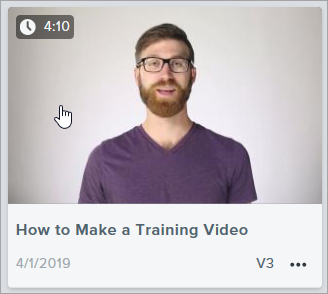
- Click the Share button.
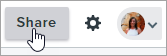
- In the Share Review dialog, select the Anyone with the link option.
- Click the Copy button.
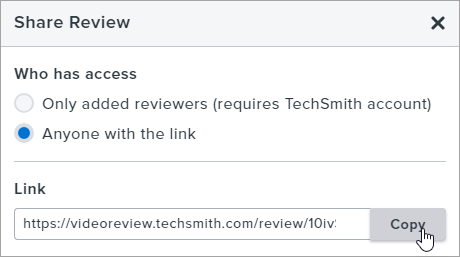
- The review URL is copied to the Clipboard. Paste the link URL into an email or another location to share the review.
Remove a Reviewer
Remove a reviewer's access to a review on TechSmith Video Review.
- Click the review on the dashboard.
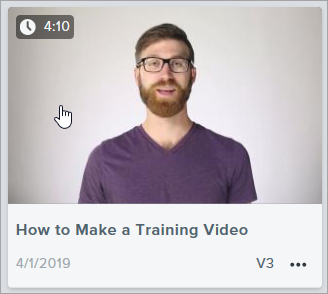
- Click the Share button.
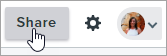
- In the Share Reviewers dialog, click Manage Reviewers.
- In the Manage Reviewers dialog, click the
 icon to remove the reviewer.
icon to remove the reviewer. - Click the Save button.
Create User Groups
Create user groups to quickly send a review to a group of users based on a project, department, types of content, etc.
- Click the Preferences icon and select Manage User Groups.

- Click the Add New Group button.
- Enter a group name.
- Enter the reviewer's email address into the field. Separate email addresses with a comma or semicolon.
- Click the Add button.
- The list of emails entered appears. Click the Create Group button to save the group.
To learn how to invite a user group to a review, see Invite Additional Reviewers.
Export Review Comments
To export the review data, on the My Reviews tab, click the Options button and select Export Comments.
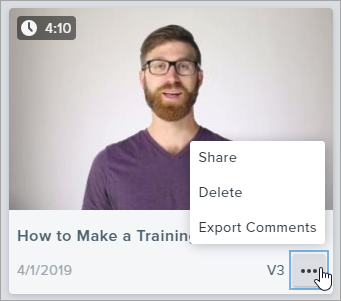
TechSmith Video Review exports the review data as a .csv file.
Add a New Version
Upload the latest version of your video or image to get feedback on each iteration.
- Click the review on the dashboard.
- Select Version dropdown > Add New Version button.

- Drag and drop a video or image file onto the Upload New Version dialog or click the Browse for File button.
MP4, JPEG, or PNG file formats are supported.
- Enter an optional deadline and description in the notification to your reviewers.
- Click the Create and Notify button to send an email notification to your reviewers that a new version is available.
Change the Review Details
Change the title, description, reviewers, or deadline on the Details tab.
- Click the review on the dashboard.
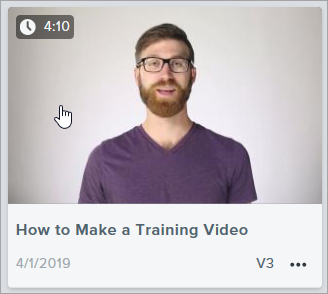
- Click the Details tab.
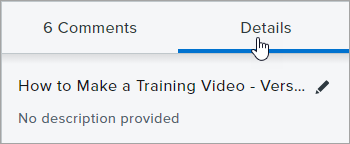
- Click the Edit icon to edit the review title and description and click Save. This information appears in any email notifications sent to your reviewers.

- On the Details tab, click the No Deadline Assigned or Review By button to edit the deadline.
Delete a Review
TechSmith Video Review allows you to have up 25 reviews at a time. To view your current number of reviews, see the review count at the top of the dashboard.
To delete a review, click the Options button and select Delete.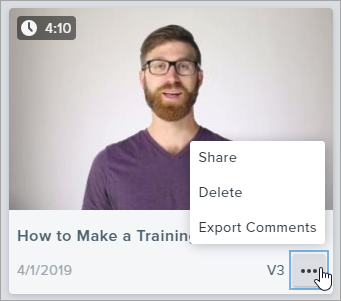
Manage Notifications
To change your email notification preferences:
- Click the Preferences icon and select Manage Preferences.

- Click the slider to turn on/off email notifications globally for when a new comment or reply is posted on a review.
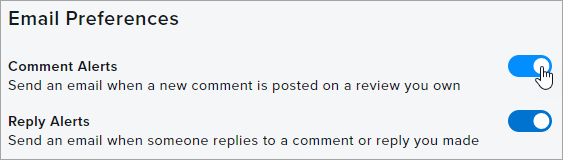
Did you find what you were looking for? Provide feedback.



