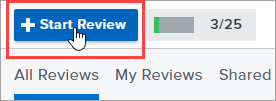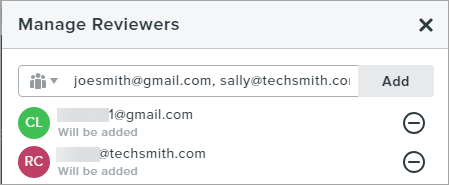TechSmith Video Review is an online collaboration tool that gets clear feedback on videos and images quickly. Simply upload a video or image, invite reviewers, and share feedback.
1. Upload a Video or Image
|
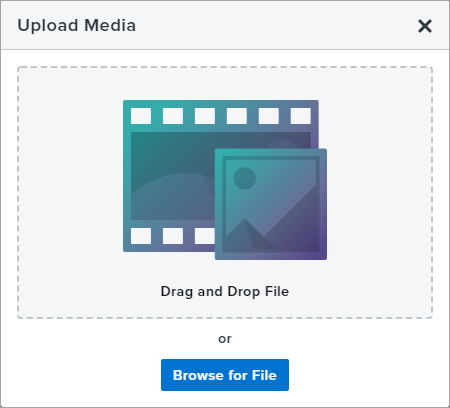 |
2. Enter Project Info
After uploading the file, enter optional details such as a deadline and description for your reviewers. A preview of the video or image appears at the top of this screen.
|
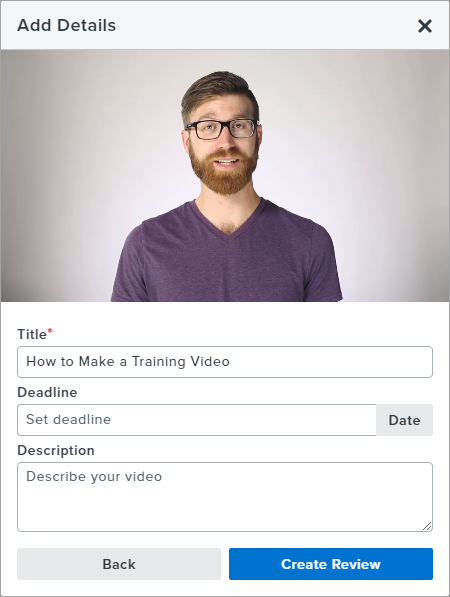 |
3. Invite Reviewers
Send the video or image to your coworkers, collaborators, or stakeholders for review feedback.
Set the Reviewer Access Settings:
Invite Reviewers by Email:
|
 |
Example Email
Reviewers receive an email invitation with your email address, the review description, and the review deadline. Click the Start Review button to begin a review. To learn how to add a review comment, see Review a Video or Image.

Did you find what you were looking for? Provide feedback.